Using AssistGPT
Prompts in the Knowledge Console can be used in a variety of ways to make the authoring process smoother and more efficient for authors. These prompts can be utilized in numerous ways, such as generating content for the article, creating new and catchy titles for the articles, generating a summary for the article, and so on. These prompts can be accessed by clicking the AssistGPT ![]() button in the Content pane or the Metadata window.
button in the Content pane or the Metadata window.
To use the prompts in the content pane:
-
In the Navigation menu, browse to Authoring > Articles.
-
From the Folders List, select a folder.
-
From the Articles List, select the article that you want to edit.
-
Click the Edit button to check out the article.
-
From the Content pane, click the AssistGPT
 button.
button. -
From the dropdown menu, select a prompt that you want to use for the article.
-
You can also click the Load More button to open the AssistGPT window to view all the prompts.

-
Depending on the prompt that you have selected, the prompt window opens.
-
In the Prompt window, you can click the Insert button if satisfied with the AssistGPT suggestions.
-
You can also click the Regenerate button to create another version of the generated content.
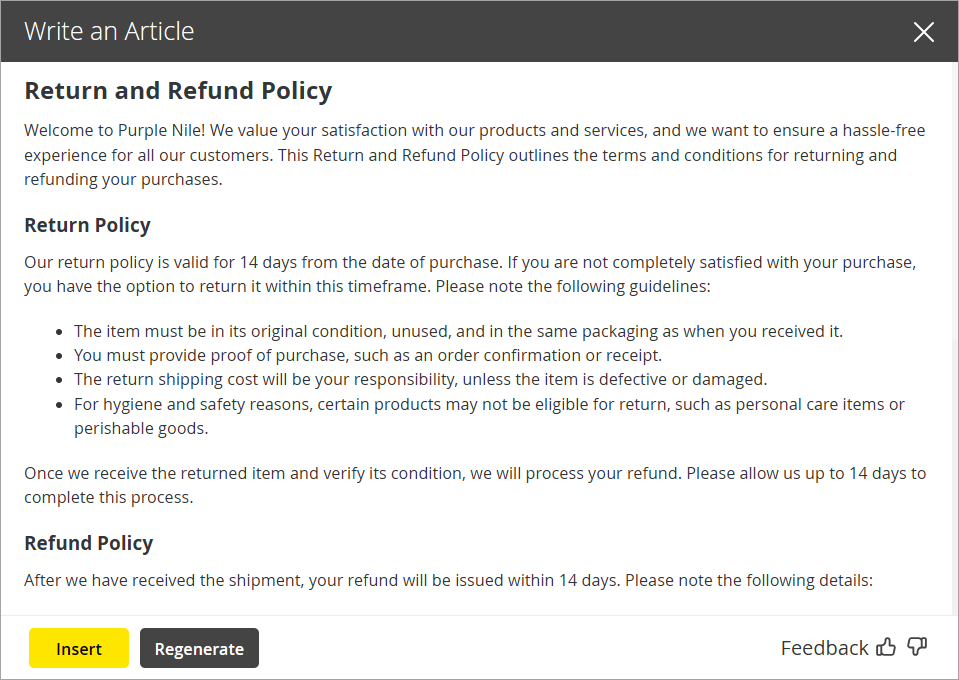
-
Next, click the Positive Feedback
 or Negative Feedback
or Negative Feedback  buttons to rate the AssistGPT's response quality and relevance.
buttons to rate the AssistGPT's response quality and relevance. -
Once you are done with your changes, click the Save
 button.
button.
Related Topics