Configuring Search for Portals
While configuring the portal, users can adjust the search settings from the Access Methods tab.
To configure search:
-
In the Navigation Menu, browse to Publishing > Portals.
-
On the Portals page, select the portal for which you want to set up search.
-
On the Edit Portal page, go to the Access Methods tab.
-
Navigate to the Search section and set the following:
-
Enable Spelling Checker for Search Terms: By default the spelling checker is enabled. Select No if you want to disable it.
-
Maximum Search Results: Specify the maximum number of search results to be displayed. For example, if the search of the word Bill can return 20 articles, but you want only 10 articles to return from the search, then select 10 in this field. By default, the value 50 is selected. The options available are:
-
No limit
-
10
-
25
-
50
-
100
-
250
-
500
-
1000
-
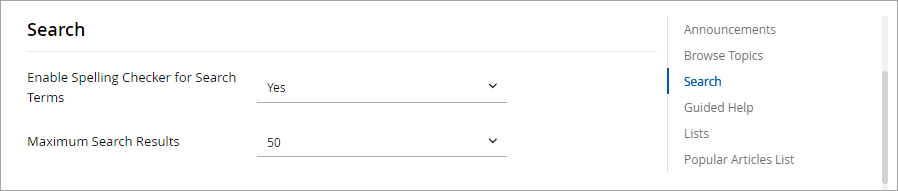
-
-
Next, navigate to Searchable Attributes. By default, the attributes Article ID, Name, Article Content, and Keywords are selected. To change the fields, click the Add
 button. In the Add Searchable Attributes window, select the attributes of articles to be searched during the search. Click the Delete
button. In the Add Searchable Attributes window, select the attributes of articles to be searched during the search. Click the Delete  button to remove any of the attributes.
button to remove any of the attributes. -
Navigate to Attributes for Auto-complete. By default Article Name, Article Related Questions, and Topic Name are selected. To change the fields, click the Add
 button. In the Add Attributes for autocomplete window, select the attributes of articles to be considered for autocomplete. Click the Delete
button. In the Add Attributes for autocomplete window, select the attributes of articles to be considered for autocomplete. Click the Delete  button to remove any of the attributes.
button to remove any of the attributes. - Next, configure the following fields:
-
Include Web Search Section in Search Results: Select Yes to include search results from the web. By default, this option is disabled.
-
Restrict Web Search to this Domain: If you want to restrict the web search to a particular domain, then type the name of the domain in this field. You can restrict the search to only one domain for a portal. For example, you can restrict the web search to the pages on your web site, companyname.com.
-
Maximum Web Search Results: Specify the maximum number of results to be returned from the web search. The default value is set to no limit.
-
Custom Attributes for Filtering: Select the custom attributes for filtering search results. To select the attributes, click the Add
 button. In the Add Custom Attributes for Filtering window, select the custom attributes created for articles.
button. In the Add Custom Attributes for Filtering window, select the custom attributes created for articles. -
Enable VA for Agents: If a virtual assistant has been configured for the system and you would like it to be the first point of contact in the channel, select Yes to enable it.
-
VA for Agents URL: Provide the URL to the configured virtual assistant.
-
Include Intranet Search Section in Search Results: Select whether the Intranet should be searched when a user searches the portal.
-
URL for Intranet Search Indexes: Enter the URL of the Intranet.
-
Maximum Intranet Search Results: Set the maximum number of intranet search results that should appear in the Search Results list. The default value is 5.
-
-
Click the Save button.
Related Topics