Configuring AI Services Settings
Partition Administrators need to enable the Instant Answers and AssistGPT settings from the Administration Console for these functionalities to be utilized.
Enabling AssistGPT
The AssistGPT button is visible to authors and agents only if it is enabled for the partition.
To enable the AssistGPT settings:
- Log in to the Administration Console.
- From the Partition and Departments dropdown menu, go to the partition space.
- In the Navigation menu, browse to Apps > AI Services.
- On the AI Services page, configure the following setting under the AsssistGPT section:
- Create and enable prompts to write and improve articles, update article metadata, summarize chats, compose emails, and more: Click the Toggle
 button to enable or disable the AssistGPT capabilities. Please note that if you disable this setting, the AssistGPT button is not visible in the Knowledge Console and the Advisor Desktop.
button to enable or disable the AssistGPT capabilities. Please note that if you disable this setting, the AssistGPT button is not visible in the Knowledge Console and the Advisor Desktop.
This setting is disabled by default.
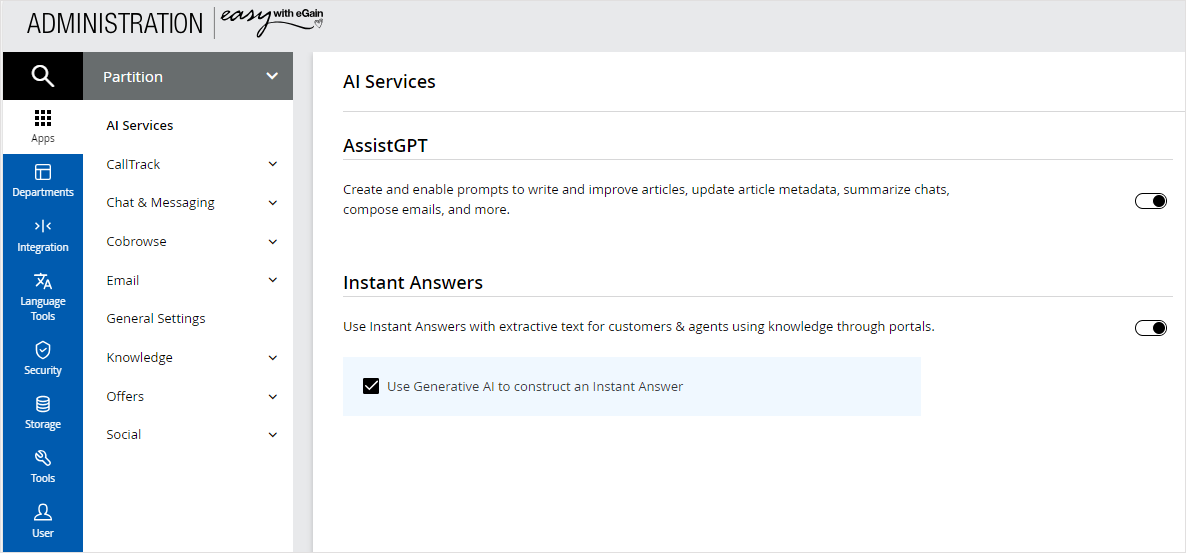
- Create and enable prompts to write and improve articles, update article metadata, summarize chats, compose emails, and more: Click the Toggle
- Click Save.
Enabling Instant Answers
Instant Answers settings are visible to users in the Knowledge Console only when they are enabled for the partition.
To enable the Instant Answer settings:
- Log in to the Administration Console.
- From the Partition and Departments dropdown menu, go to the partition space.
- In the Navigation menu, browse to Apps > AI Services.
- On the AI Services page, configure the following settings under the Instant Answers section:
- Use Instant Answers with extractive text for customers & agents using knowledge through portals: Click the Toggle
 button to enable or disable the Extractive Instant Answers and Semantic Suggestion capabilities. The value of this setting is derived from the AI Services (AIS) APIs and is defined by the tenant.
button to enable or disable the Extractive Instant Answers and Semantic Suggestion capabilities. The value of this setting is derived from the AI Services (AIS) APIs and is defined by the tenant. - Use Generative AI to construct an Instant Answer: Select the checkbox if you want generated Instant Answers to be presented as solutions to the users on knowledge portals. The value of this setting is derived from the AI Services (AIS) APIs and is defined by the tenant. For more information, see Generative Instant Answers
This setting is disabled by default.
- Use Instant Answers with extractive text for customers & agents using knowledge through portals: Click the Toggle
-
Click Save.