Setting Language Options for the User Interface
The user interface (UI) is available in the following languages:
-
English
-
French
-
Spanish
-
German
-
Dutch
-
Italian
-
Brazilian Portuguese
-
Portuguese
-
Danish
-
Swedish
-
Norwegian
-
Russian
-
Canadian French
-
Chinese
-
Japanese
-
Korean
By default, the English language is selected. If users need to access the application in more than one language, you can provide a list of languages on the login page for the user to select from.
To set the language for the user interface:
-
From the Partition and Departments dropdown menu, go to the partition space.
-
In the Navigation menu, browse to Language Tools > Login Page.
-
On the List page, click the checkbox next to the language you want to enable on the login page. If you want the users to be able to view the UI in multiple languages, then select the language packs to be made available to the users. When more than one language pack is selected, then a new Language option shows on the login page. At the time of login, the user can select the language in which he wants to see the UI.
-
If you wish to set the language to the primary language that the application shows on the login page, click the Set Primary link in the Actions column for the language.
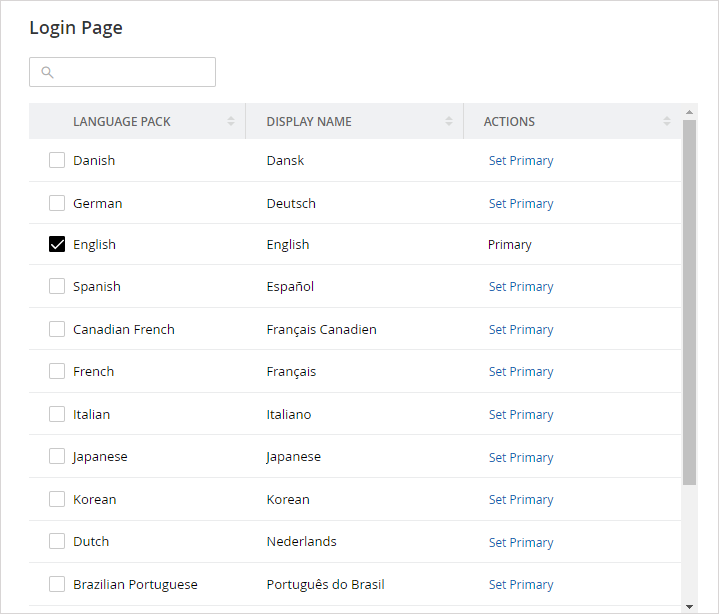
-
Click the Save button.