About Licenses
Licenses are essential for users of the application. Every user in the application must have the necessary licenses to sign in and utilize various functions within the application. Some licenses can be assigned to individual users, but no licenses can be assigned to user groups.
The assignment of the correct licenses to users is paramount. If users have not been assigned the correct licenses, they may be able to sign in to the application, but will be unable to perform the required tasks. For example, a user who is assigned the Author role requires only the Platform license to access the application and begin authoring articles. However, if a user is assigned the Agent role, one of the other licenses (MailPlus, ChatPlus, etc.) must be assigned to allow the user to access the Advisor Desktop and work on various types of activities.
Types of Licenses
Licenses operate under the following policies:
-
Concurrent: Concurrent licenses can be assigned to an unlimited number of users. Concurrent licenses are consumed when users with these licenses log in and are released when the users log out. The consumption of those licenses by users at the same time is based on the total number of units purchased.
For example, if 100 agents have been assigned the MailPlus license, but only 50 concurrent licenses have been purchased, then only 50 of those agents can be logged in at the same time. If an offline agent with this license wants to access the application, one of the users currently logged in with that license must log out.
-
Named: Named licenses belong to the users to whom they are assigned, as in, users assigned a Named license are not affected by other users with the same license. Named licenses are consumed when they are assigned to users and are released only when the licenses have been unassigned.
For example, if you have 100 agents and only 50 Named MailPlus licenses, then only 50 of those agents can be assigned the licenses at one time. If a new agent needs to work on mail activities, a MailPlus license must be unassigned from one of the other agents and reassigned to the new agent.
There are other nonuser-based licenses for specific functions within the application. All deployments have nonuser-based licenses. These licenses cannot be assigned to users and are used to enable various features of the application, such as Content Offers or Messaging.
Most licenses provide access to more than one product and are consolidated into combo licenses, such as MailPlus, ChatPlus, etc. These allow users to utilize different tools and navigate through the various consoles of the application without restraint. Since these combo licenses include products that may overlap with other combo licenses (i.e, ChatPlus and MailPlus), it is recommended to reduce redundancy and assign as few licenses as necessary per user. Consult the table below for a list of licenses in the application.
The eGain Platform license should not be assigned to users with other combo licenses as the total number of eGain Platform licenses is limited, and the combo licenses provide the same level of access.
The following table lists the licenses that can be provided with the application. The licenses may vary with your installation.
|
License |
Included Products (Combo Licenses) |
User-Based or Nonuser-Based |
Available Policy Type |
Additional Details |
|---|---|---|---|---|
|
Platform |
N/A |
User-based |
Concurrent Or Named |
The basic platform license. Every user attempting to access the application must be assigned this license or a combo license that includes the Platform product. The total number of Platform licenses provided with an application is limited. Therefore, it is recommended that combo licenses be used in most cases; Platform licenses should only be assigned to administrators or users who do not need to access to multiple products within the application. |
|
Knowledge+AI |
|
User-based |
Concurrent Or Named |
The Knowledge+AI license is required to access Guided Help on the self-service portal. Authors do not require this license to author and publish articles. |
|
MailPlus |
|
User-based |
Concurrent Or Named |
Social media managers must have either this license or the Advisor Desktop license. |
|
ChatPlus |
|
User-based |
Concurrent Or Named |
|
|
CallTrackPlus |
|
User-based |
Concurrent Or Named |
|
|
CobrowsePlus |
|
User-based |
Named |
|
|
SelfService+AI |
|
User-based |
Concurrent |
This license is consumed when a customer accesses the self-service portal or guided help. |
|
AssistGPT |
N/A |
Nonuser-based |
Other |
This is a site license which is required to display the AI Services node in the Administration Console. Enabling the AI Services settings for Instant Answers and AssistGPT allows users to utilize generative AI for crafting instant answers and simplifies prompt management via the AI Console, respectively. |
|
Content Offers |
N/A |
Nonuser-based |
Other |
|
|
Hot Leads |
N/A |
Nonuser-based |
Other |
|
|
Social Monitoring |
N/A |
Nonuser-based |
Other |
|
|
ClickToCall |
N/A |
Nonuser-based |
Other |
|
|
Advanced Workflow |
N/A |
Nonuser-based |
Other |
|
|
Messaging |
N/A |
Nonuser-based |
Other |
|
|
Document Search |
N/A |
Nonuser-based |
Other |
License Consumption and Release
The following section only applies to the consumption and release of concurrent licenses.
Concurrent licenses are consumed upon logging in to the application through one of its channels and are released upon logging out. If there are no concurrent licenses available when a user is attempting to log in, the user is unable to log in to the various channels of the application. The application defines the channels through which users can log in as:
-
Advisor Desktop: This channel applies to signing in to the Advisor Desktop. Only one active login via this channel is permitted per user.
-
All Other Consoles: This channel applies to signing in to other consoles like the Knowledge or Administration Consoles.
-
Self-Service Portals & APIs: This channel applies to signing in to the application through web services APIs. This includes self-service portal authentication but does not apply to portal accessed through the Advisor Desktop or the preview in portal function in the Knowledge Console. Five active logins via this channel are permitted per user. For more information about the use of APIs, see eGain Knowledge Access API Reference Guide and eGain Knowledge Authoring and Interaction API Reference Guide.
Since users may require access to a single channel multiple times, or multiple channels at once, there is some flexibility when it comes to consuming concurrent licenses. Assuming a user has all the necessary licenses, that user may have one active login for each channel in the same instance. If the user is actively logged in to the Advisor Desktop, that user can log in to one of the other consoles and the self-service portal before consuming additional licenses. If no additional licenses are available, the user is unable to create new logins until the consumed licenses have been released.
For example, an agent with the Advisor Desktop concurrent license, who is also a knowledge author, is answering emails in the Advisor Desktop and using the Solve feature to access the knowledge portal. An error in one of the articles needs to be fixed, so the agent opens the Knowledge Console to edit and fix the article without closing the Advisor Desktop. Once he is done editing the article and publishes it, the agent checks the portal in his browser to view the changes. In this single instance, the consumption of the license has given the agent access to all three channels.
When a user logs out, the licenses that were consumed for the login are released. Once the licenses are released, they are available again for consumption. If a user with a set of licenses has logged in to multiple channels, that set of licenses is not released until that user signs out of each of those channels. If the user has created additional logins beyond the initial three channels, a new login session is created and a second set of licenses is consumed. Thus, to release each set of licenses, the user must log out of the channels to which each license set applies.
For example, if the same user as before is logged in to the Advisor Desktop, the Knowledge Console, and the self-service portal, the license set is not released until the user has logged out of all three channels, regardless of the order in which the logout is performed. If that same user is logged in to all three channels and creates an additional login on the self-service portal, another set of licenses is consumed. For the first set of licenses to be released, the user must log out of the Advisor Desktop, the Knowledge Console, and the first portal session. The second set of licenses will be released if the user logs out of the second portal session.
Upon logging in to the application, the application attempts to consume all concurrent licenses assigned to the user. Under specific circumstances in which the total number of available concurrent licenses does not match the total number of users logging into the various channels, an exception is made and not all licenses are consumed.
Viewing Licenses
The list of licenses available in your installation can be viewed at any time.
To view the licenses in your installation:
-
From the Console Toolbar, click the User Options menu.
-
From the dropdown menu, select the About eGain option. This can be done in any of the user consoles.
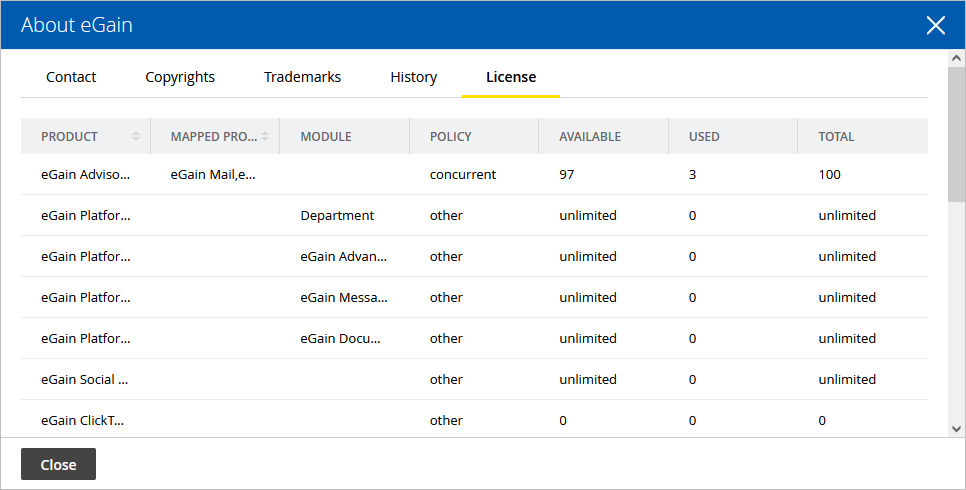
-
In the About eGain window, click the License tab to view all the licenses available in your installation.