Creating Facebook Streams
Once an account for Facebook has been connected, a Facebook stream can be created. Streams help managers monitor social sentiment and activity on Facebook and enables them to actively respond to the public. Via a stream, social managers are able to view Facebook comments and activity related to their business, including any Unpublished Posts that have been made for select audiences.
Facebook Unpublished Posts
Also known as Dark Posts, Facebook Unpublished Posts are never visually seen on the timeline of a company Facebook page, yet they can function the same as a normal Facebook post. Unpublished Posts can be visually seen by a specific audience with a direct link to it, as it is still a promotable type of post. This allows advertisers to see which posts are the most engaging and are able to test their marketing before promoting messages to a broader audience.
Important details to note about Unpublished Posts:
-
Unpublished Posts cannot be created via the Post function in the Social Console. The process of creating Unpublished Posts is done directly in Facebook.
-
Unpublished Posts can be pulled by a Facebook stream. Comments for a Facebook Unpublished Post and any replies to Unpublished Post comments appear just as they would for a normal Facebook post. Unpublished Post results have notes in the Type column to help social managers understand the nature of the search result.
-
Both Unpublished Posts and Unpublished Replies can be selected as attributes when defining conditional case creation for a Facebook stream.
-
Unpublished Posts are differentiated from regular posts in the Social Inbox, but can be handled in the same way with the same available actions.
-
Unpublished Posts can appear as advertisements on a user's Facebook feed.
-
Any cases created for an Unpublished Post can be followed or replied to via the Advisor Desktop.
-
Replies from Advisor Desktop will post directly to the Facebook Unpublished Post.
-
All comments and replies are aggregated to the same case for a single Facebook Unpublished Post.
Creating a Facebook Stream
To create a Facebook stream:
-
From the Partition and Departments dropdown menu, select a department.
-
In the Navigation menu, browse to Apps > Social > Streams.
-
On the List page toolbar, click the New
 button.
button. -
On the Properties page, set the following:
-
Active: Click the Toggle button to make the stream active.
-
Name: Provide a name for the stream.
-
Description: Provide a brief description.
-
Select Account: Select a Facebook account from the dropdown. The screen refreshes to display additional fields.
-
Message Type: Select the interaction types to be pulled and displayed by the stream. The following items can be selected by clicking the check box next to each item:
-
Comments
-
Replies
-
Visitor Post
-
Add Comment
-
Add Replies
-
-
-
Determine whether or not to automatically create cases for items pulled via stream and how to group responses. For more information, see Configuring Case Creation for Streams.
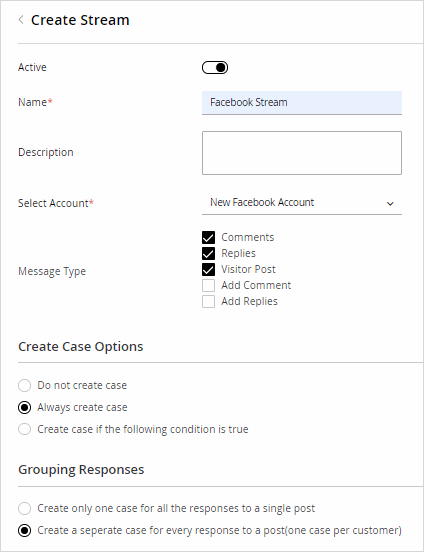
-
Click the Save button.