Creating X Streams
Once an account has been configured for X, an X stream can be created. X streams allow social managers to quickly gather information and sentiment pertaining to the business or competition in posts by X users, such as responses to company X posts, posts made by followers of the company X account, or posts made by users that the company X account is following. With this information, social managers can use the Social Inbox and Post function to actively respond to the public.
Running an X search for @<X-handle> or <X-handle> for an X account that is managed by the company requires an active social media account to be configured in the application for that X account.
To create a X stream:
-
From the Partition and Departments dropdown menu, select a department.
-
In the Navigation menu, browse to Apps > Social > Streams.
-
On the List page toolbar, click the New
 button.
button. -
On the Properties page, set the following:
-
Active: Click the Toggle
 button to make the stream active.
button to make the stream active. -
Name: Provide a name for the stream.
-
Description: Provide a brief description.
-
Select Account: Select the desired X account from the dropdown.
-
Message Type: Select the interaction types to be pulled from X and displayed by the stream. The following items can be selected by clicking the check boxes next to each item:
-
X Search Term: Pulls all tweets, retweets, and mentions containing the desired search term when a search is run for it. If this option is checked, a search term must be entered in the adjacent search field. Please note that each X handle now has a daily limit of 2000 tweets that can be pulled each day, and so it is imperative to provide the most relevant search term.
-
Tweets: Pulls all tweets related to the connected X account, including all mentions.
-
-
-
Determine whether or not to automatically create cases for items pulled via stream and how to group responses. For more information, see Configuring Case Creation for Streams.
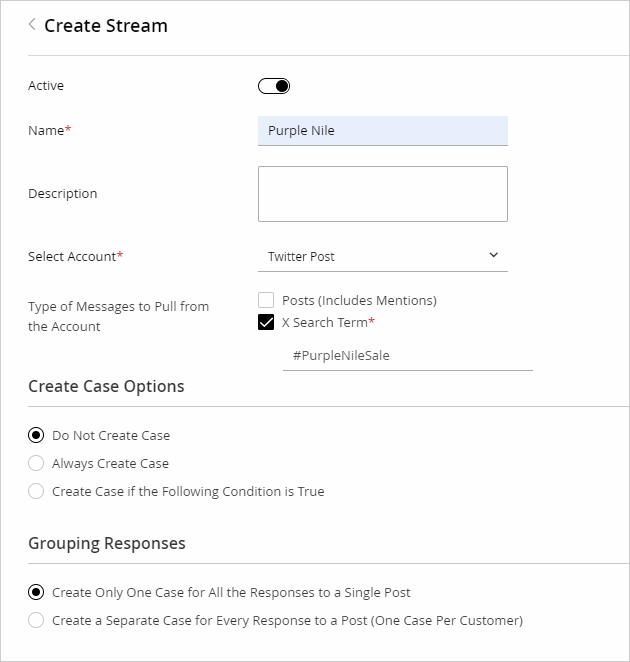
-
Click the Save button.
Related Topics