Creating YouTube Streams
Once an account has been configured for YouTube, a YouTube stream can be created. YouTube streams allow social managers to quickly gather information about sentiment pertaining to the business, or which company videos are trending in popularity by viewing the activity on YouTube, such as comments on company videos, replies to comments, total likes for a video, and total views for a video. This information allows social managers to actively respond to the public via the Social Inbox and Post function.
To create a new YouTube stream:
-
From the Partition and Departments dropdown menu, select a department.
-
In the Navigation menu, browse to Apps > Social > Streams.
-
On the List page toolbar, click the New

 button.
button. -
On the Properties page, set the following:
-
Active: Click the Toggle
 button to make the stream active.
button to make the stream active. -
Name: Provide a name for the stream.
-
Description: Provide a brief description.
-
Select Account: Select a YouTube account from the dropdown. The screen refreshes to display additional fields.
-
Search Options: Select the interaction types to be pulled and displayed by the stream. The following items can be selected by clicking the check boxes next to each item:
-
Account Search Filter: The desired text for the stream to search for in the connected YouTube channel. This field is required.
Note that entering * pulls all of the comments from the YouTube channel.
-
Global Search Filter: The desired text for the stream to search for across all of YouTube.
-
-
-
Determine whether or not to automatically create cases for items pulled via stream and how to group responses. For more information, see Configuring Case Creation for Streams.
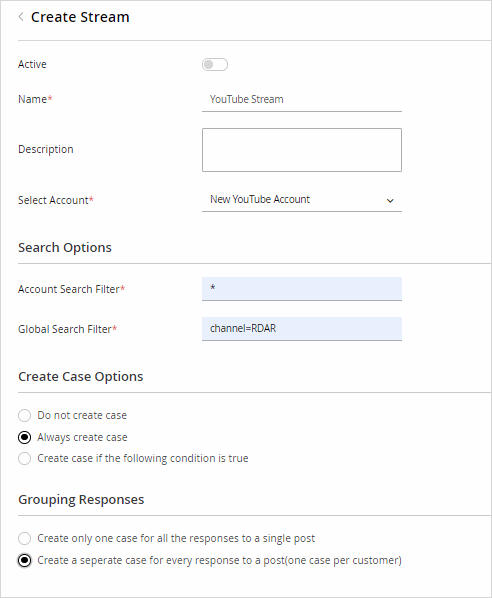
-
Click the Save button.
Related Topics