Uploading Transcripts
The Upload Transcripts feature allows you to provide example training data that the AI Agent can use for classification. By uploading transcripts, you enable the system to analyze real conversational data and accurately map it to the correct topics and subtopics.
To get started, you can download and review the sample training files provided:
-
CSV Example: A structured file containing multiple training transcripts for classification.
-
TXT Example: Multiple transcripts in a single line in plain text format.
These examples demonstrate the format and structure expected when uploading transcripts. The AI Agent then leverages the uploaded examples to build stronger associations, improving accuracy in detecting and categorizing topics during interactions.
To upload transcripts:
- In the Upload Transcripts step, click the Browse Files button or drag and drop your files to upload the transcript.
- Once the transcript has been uploaded, click the Proceed with Mapping button to analyze the chat transcript.
- When the mapping is complete, the following information is displayed in a tabular format: Topics, Subtopics, no. of Mapped Transcripts.
- To edit the mapping, click the Edit
 button under the Actions column.
button under the Actions column. - In the Verify Classification modal, click the Options
 button next to the transcript you want to edit.
button next to the transcript you want to edit. - Select the Move to other Topic or Subtopic option to edit the mapping for the transcript. From the list of available topics and subtopics, select the topic or subtopic you want to move it to and click Done to save your changes.
- You can also select the Delete option to delete the transcript mapped to that topic. Click Yes to confirm the deletion.
- You can also manually add transcripts by typing the transcript in the text box and clicking the Add
 button in the Verify Classification modal.
button in the Verify Classification modal.
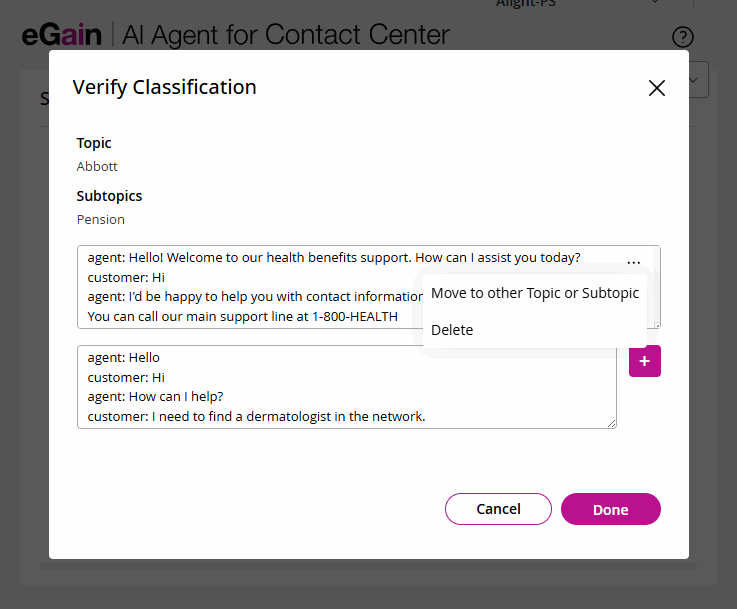
- Once you are satisfied with your changes, click Done.
- Click the Proceed to Next Step button to test your AI Agent.