Creating a Parameter Set
There are two ways to create a parameter set:
-
From an open report (standard mode users and advanced mode users)
-
From the menu bar (advanced mode users only).
Each parameter set can include one resource type only (such as agent, portal or queue) and will be compatible with reports that are parameterized by the same resource type. For example, an agent parameter set is needed to parameterize an agent report. If you create a parameter set from an open report, the resource type is selected automatically to match the report. If you create a parameter set from the reports toolbar, you will be prompted to select the resource type.
Create a Parameter Set from an Open Report
To create a new parameter set from an open report:
-
Open the Report from which you want to create the parameter set.
-
If the Report Parameters section for the report is not expanded, click
 to expand it.
to expand it. -
In the drop-down list of parameter sets, select <New>, then click the Create button that appears next to the drop-down list. The parameter set definition page is displayed. See the section below on working with this page.
Create a Parameter Set from the Menu Bar
To create a new parameter set from the menu bar:
-
Click the Hamburger icon
 in the menu bar, to show the tools menu. Select Reporting > Parameter Sets. The Parameter Sets page displays.
in the menu bar, to show the tools menu. Select Reporting > Parameter Sets. The Parameter Sets page displays. -
Select the folder where you want to create the new parameter set and click New.
-
Select the resource type from the dialog, and click Confirm. The parameter set definition page is displayed. For more details, see Working with the Parameter Set Definition Page.
Working with the Parameter Set Definition Page
The parameter set definition page is divided into three sections:
-
The left-hand pane is used to navigate and find resources or folders to add to the parameter set.
-
The middle section consists of buttons to move resources or folders from the left pane to the right or back again.
-
The right-hand pane lists any resources or folders that have already been added to the parameter set.
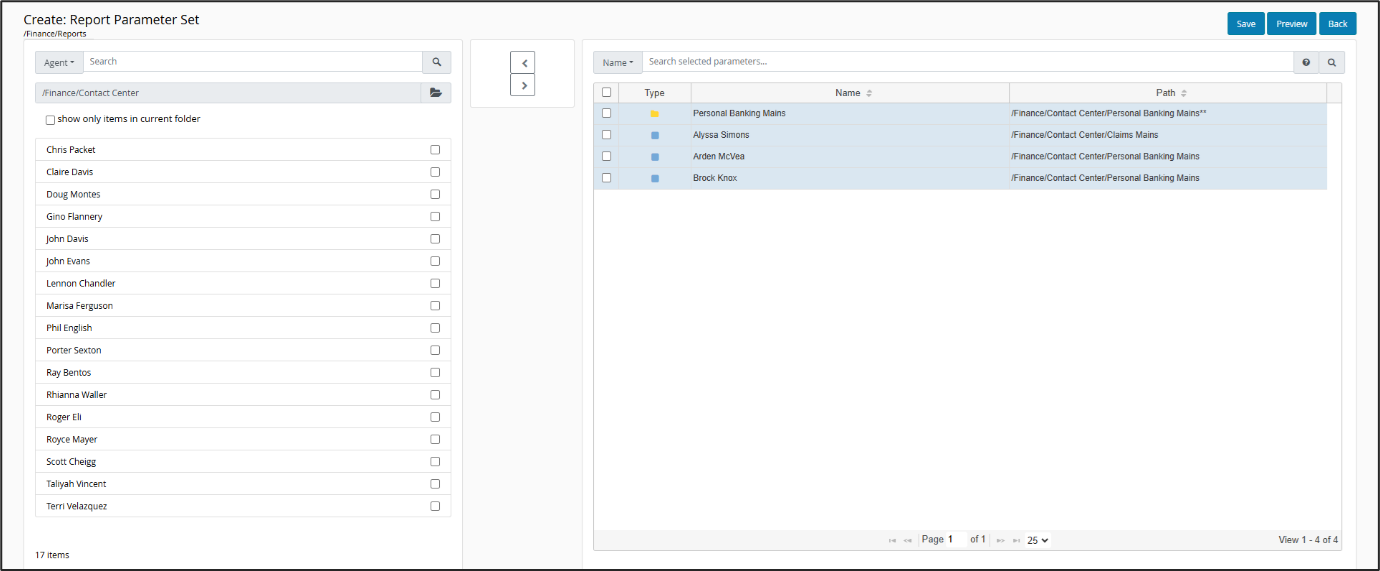
Left-Hand Pane
This pane includes the following elements for finding and selecting resources and folders:
-
A drop-down menu which shows the resource type that is being selected (for example, Agent). This drop-down can be toggled to show ‘Folder’ instead to switch to folder selection mode – this allows you to pick folders rather than individual resources. Depending on the resource type, there may also be a ‘Group’ option to pick groups.
The report parameter system has been extended so that an agent-level report can be parameterized by user group and inherently includes any agents that are members (directly or indirectly) of the selected groups. Please note that the group option for the agent parameter is only available for Knowledge, AI, and Digital Analytics.
-
A search box.
-
A drop-down menu to select an Analytics folder to search within.
-
A check show only items in current folder box determines whether to search in the selected folder only. If this is unchecked, then the search will find items in or below the selected folder.
-
The list of matching items. If no search phrase has been entered, this will show all items in the selected folder (and below it if the check box is unchecked).
Middle Pane
The middle section always includes the following buttons:
-
 Remove selected items.
Remove selected items. -
 Add selected items.
Add selected items.
When the left hand pane is in folder or group selection mode, there are two additional buttons:
-
 Add sub-folders/sub-groups.
Add sub-folders/sub-groups. -
 Add selected items and their sub-folders/sub-groups.
Add selected items and their sub-folders/sub-groups.
Right-Hand Pane
This pane includes the following elements for reviewing and/or removing resources and folders:
-
A drop-down menu to select whether the search box will match the item name or the item path.
-
A search box for searching within the list below.
-
A paginated list of resources, folders and/or groups that have been added to the parameter set and that match the search phrase. If no search phrase is entered then all items in the parameter set will be shown. The Analytics folder path of each item is shown.
-
Pagination controls to navigate through the above list.
When folders are shown in the list, there is an annotation to indicate if the folder and/or its sub-folders are added to the parameter set. If the folder path is followed by one asterisk then the sub-folders are added. If followed by two asterisks then the folder and its sub-folders are added. If there are no asterisks then just the folder itself is added.
To populate and save the parameter set:
-
Use the drop-down at the top of the left pane to decide whether to find individual resources, folders or groups (the group option is only shown if applicable to the resource type).
Selecting a folder or group means that any individual resources contained within the folder or group at report execution time will be included dynamically. You do not need to select those resources explicitly and they do not even need to exist yet at the time you create the parameter set.
-
Using the folder drop-down, select a folder containing the items you are looking for. If they are in a sub-folder, you will also need to uncheck the show only items in current folder box to see them. Optionally, enter a search phrase to find an item faster.
When selecting a folder to add to the parameter set, you will need to select its parent folder in the folder drop-down, not the folder you are looking for. Selecting the parent in the drop-down will cause the folder you are looking for to appear in the list.
-
To add the required items to the parameter set, select resources using the check box next to the resource name. You can select multiple resources. You can also select a range of consecutive resources by holding down Shift while clicking the first and last items.
-
Click
 to add the selected items. They will disappear from the left pane and appear on the right.
to add the selected items. They will disappear from the left pane and appear on the right. -
Click
 to add sub-folders/sub-groups without adding the selected folder/group itself. In the case of a folder, it will appear in the right pane with a single asterisk annotation. Subgroups that are added in this way will be listed explicitly.
to add sub-folders/sub-groups without adding the selected folder/group itself. In the case of a folder, it will appear in the right pane with a single asterisk annotation. Subgroups that are added in this way will be listed explicitly. -
Click
 to add the selected folders/groups and their sub-folders/sub-groups. In the case of a folder, it will appear in the right pane with a double asterisk annotation. Groups and subgroups that are added in this way will be listed explicitly.
to add the selected folders/groups and their sub-folders/sub-groups. In the case of a folder, it will appear in the right pane with a double asterisk annotation. Groups and subgroups that are added in this way will be listed explicitly.Adding sub-folders to the parameter set is fully dynamic – sub-folders that exist at the time of report execution will be included even if they do not exist today. Sub-groups are not dynamic – sub-groups that exist today are explicitly added to the parameter set but any sub-groups created in future will not be included automatically.
-
If required, select items in the right pane and click
 to remove them. They will disappear from the right and return to the left pane.
to remove them. They will disappear from the right and return to the left pane. -
If required, click Preview to view the resources in the parameter set, including any that have been added dynamically through folders or groups. Note this is based on resources in those folders or groups at the time of the preview and the list may change by the time a report is executed. This button is disabled if the Parameter Set contains no items.
-
When you are satisfied, click Save As. In the Save dialog enter a parameter set name (maximum length 32 characters) and select a folder in which to save the parameter set.
To use a parameter set with a report, it must be saved in one of two folder locations. It must either be saved in the same folder as the report, or it must be saved in the home folder of the user(s) who will use it. When saved in a user’s home folder, they can use it with any report.
-
Click Confirm to save the parameter set.
If you do not have permission to manage Parameter Sets on the selected folder, an error message is displayed.