Customizing the Article Page
You can control the visibility and the appearance of various elements that appear on the article page . The changes that you make can be viewed simultaneously while making these changes.
To customize the article page:
-
In the Navigation Menu, browse to Publishing >Themes.
-
On the Themes page, navigate to the Custom Themes section and click the Edit button next to the theme you want to customize.
-
In the Themes workspace, navigate to Pages > Article.
-
To customize the appearance of the table of contents, expand the Table of Contents section enable the Show Table of Contents option. You can also select the headers that you want to display in the table of contents.
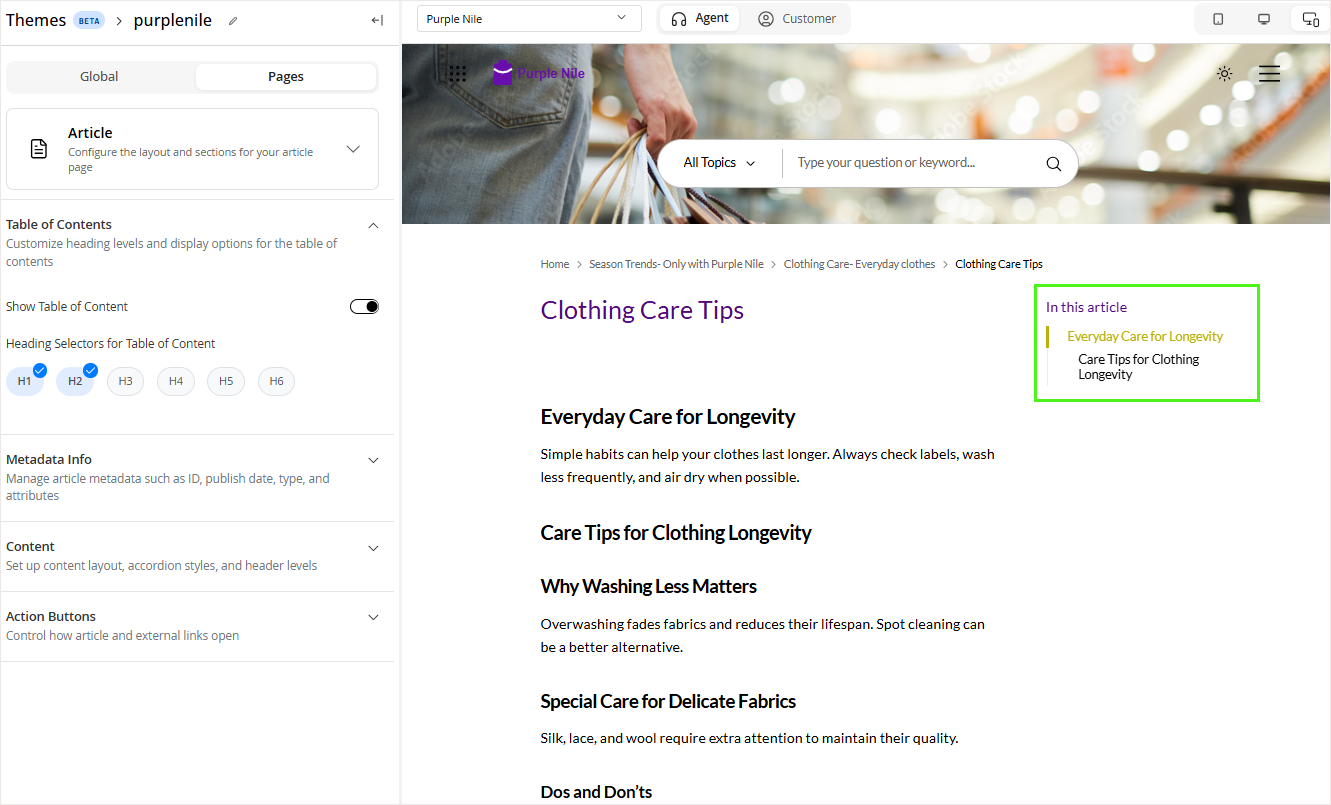
-
Under the Metadata Info section, you can choose to either display or hide the following default attributes or add custom attributes:
-
Article ID
-
Last Published Date
-
Read Time
-
Summary
-
Article Type
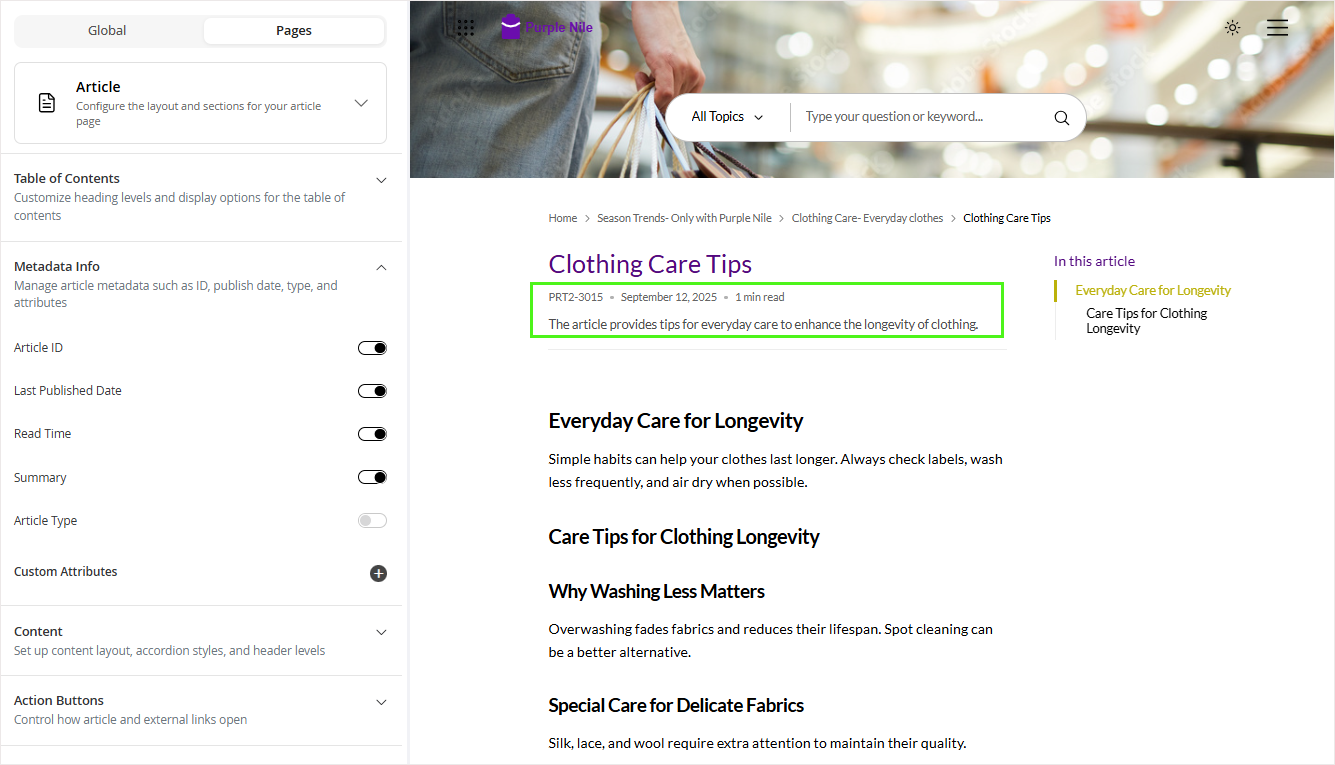
-
-
Under the Content section, you can customize how Accordions are displayed and how article or external links open.
- To customize Accordions, configure the following settings:
- Enable Accordions: Click the Toggle button to enable accordion.
-
Select Accordion Style for generated accordions: From the available presets, select a style for how the accordions are rendered.
-
Heading Selectors for accordions: Select the headings that are converted into accordions.
-
Minimum number of headers in a level: Select the minimum number of headers needed to be present in an article to convert the headers into accordions.
-
Open only one accordion section at a time: Enable this setting to open only one accordion at a time. When you disable this setting, you can open all accordions at a given time.
-
Show Expand/Collapse all buttons for accordions: Click the Toggle button to display the Expand All and Collapse All buttons.
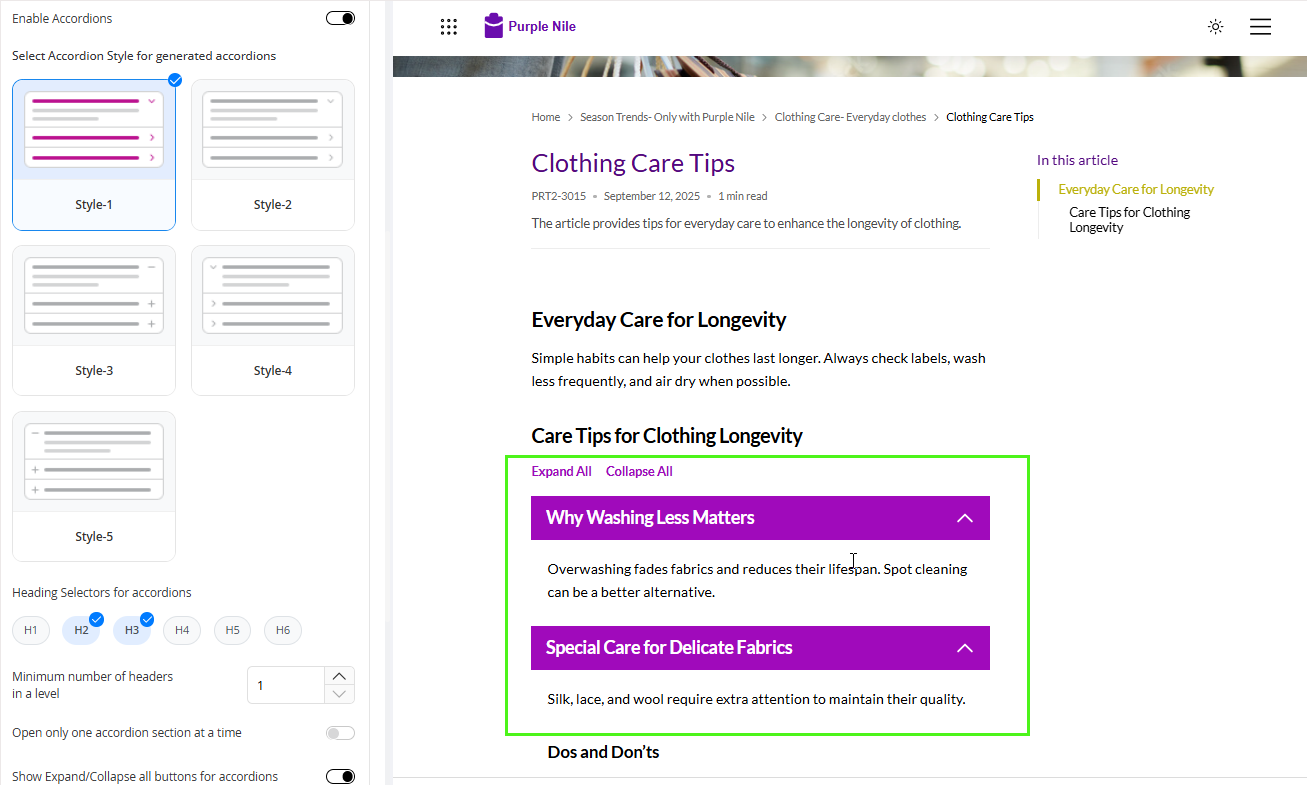
-
To customize how links are displayed, make the following selections:
-
Open Article Link: You can choose to open the article links either in the Same tab or in a New tab.
-
Open External Links: You can choose to open the external links either in the Same tab or in a New tab.
-
- To customize Accordions, configure the following settings:
-
Under the Related Articles section, you can select the position and other configurations for the related articles :
The Related articles either open in a new tab or the same tab. This behavior is guided by the Links setting configurations under Content > Links.
-
Position: Select the position where you want to display the list of related articles: Side, Bottom or None.
-
Number of Articles to Display: You can either type in or click the increment
 and decrement
and decrement  buttons to select the number of articles to display under the Related Articles section.
buttons to select the number of articles to display under the Related Articles section. -
Show Title Border Bottom: Displays a border below the section title.
-
Show Icon: Enable this setting to display the article icon next to the articles.
-
Show Item Border Bottom: Displays a border underneath each item in the list.
-
Show Meta Information: Click the Toggle button to display the metadata for the articles. Enabling this option, provides you with an option to select which metadata information you want to display. You can add additional metadata fields, rearrange the sequence in which they appear and also delete the ones you do not want to display.
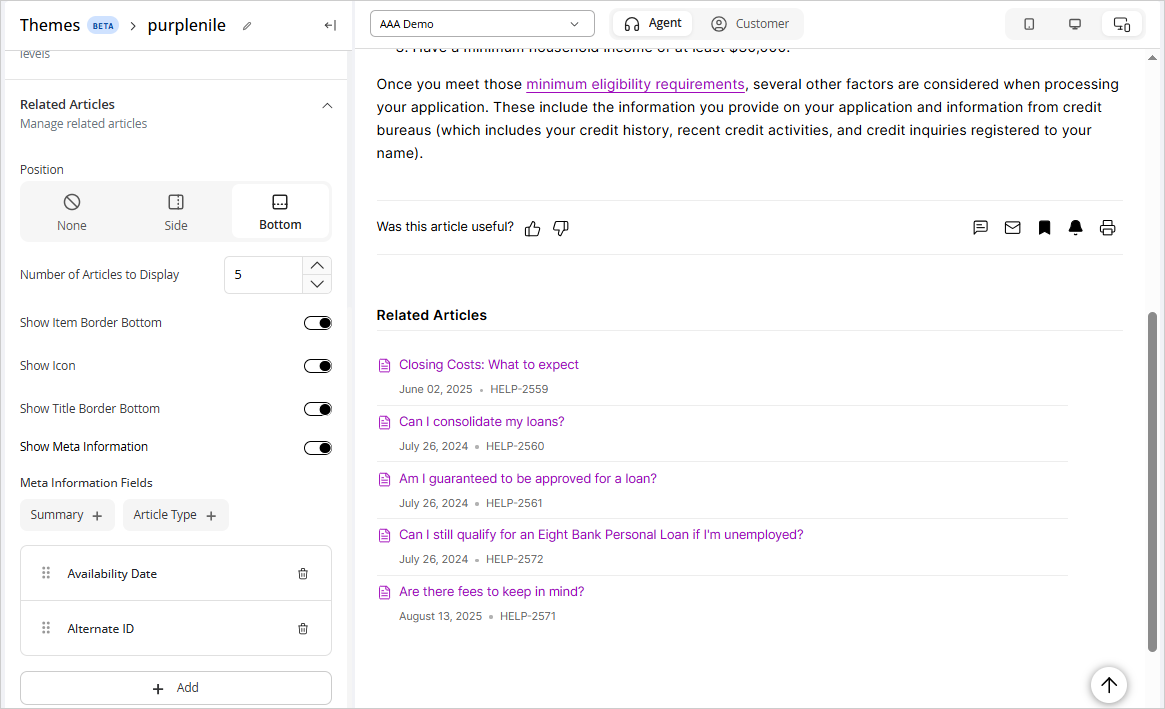
-
-
Under the Action Buttons section, you can add and arrange various article tools and action buttons:
-
Article Tools: Choose whether you want to display the article tools on top of bottom of the article content. Select None if you want to hide the article tools.
-
Article Tools Option: You can select one more article tools from the available options- Comment on Article, Share Button, Bookmark Button, Subscribe Button, Print Button, Full Screen Mode, and Export to DOCX.
-
Related Articles: Choose whether you want to display the Related Articles on the side of bottom of the article content. Select None if you want to hide the Related Articles section.
-
Article Feedback: Choose whether you want to display the Article Feedback option on the side of bottom of the article content. Select None if you want to hide the Article Feedback option.
-
Article Feedback Type: From the following options, select the type of article feedback- Thumbs, Start, and Buttons.
-
Article Stylesheet: You can also add custom css to specific tag groups to enhance the look and feel of your article by clicking the Edit Article Stylesheet button.

-
-
Click Save to retain your changes to the theme.