Customizing the User Menu Options
The User Menu in the header houses several navigation links to pages like Bookmarks, My Suggestions, Guided Help, Subscriptions, and so on. You can decide which links are displayed in the User Menu including custom links. The changes that you make can be reviewed by clicking the User Menu.
To customize the user menu options:
-
In the Navigation Menu, browse to Publishing >Themes.
-
On the Themes page, navigate to the Custom Themes section and click the Edit button next to the theme you want to customize.
-
In the Themes workspace, navigate to the Global > Header > User Menu and click the Expand button.
-
From the expanded menu, you can make the following changes:
-
Menu Icon Style: From the dropdown, select one of the following menu icons for the user menu: Ellipsis or Hamburger.
-
Show Home Link: Click the Toggle button to display the Home link in the user menu.
-
Show Bookmarks List: Click the Toggle button to display the My Bookmarks link in the user menu.
-
Show Recently Viewed Articles Link: Click the Toggle button to display the Recently Viewed link in the user menu.
-
Show All Topics Link: Click the Toggle button to display the Browse Topics link in the user menu.
-
Show Guided Help Link: Click the Toggle button to display the Guided Help link in the user menu.
-
Show Contact Us Link: Click the Toggle button to display the Contact Us link in the user menu. This is available only in customer support portals.
-
Show Useful Links: Click the Toggle button to display the Useful link in the user menu.
-
Show Subscriptions Link: Click the Toggle button to display the Subscription link in the user menu.
-
Show Views Link: Click the Toggle button to display the Views link in the user menu.
-
Show Required Reading Link: Click the Toggle button to display the Required Reading link in the user menu.
-
Show My Portals Link: Click the Toggle button to display the Portal selector link in the user menu.
-
To add a custom link, click the Custom Links button and provide the Custom Link Text and URL. If you add multiple custom links, you can move them manually to position them as required.
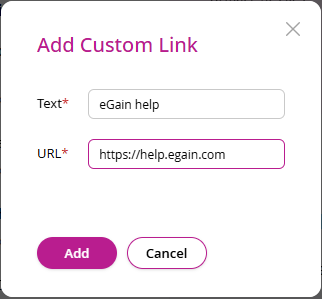
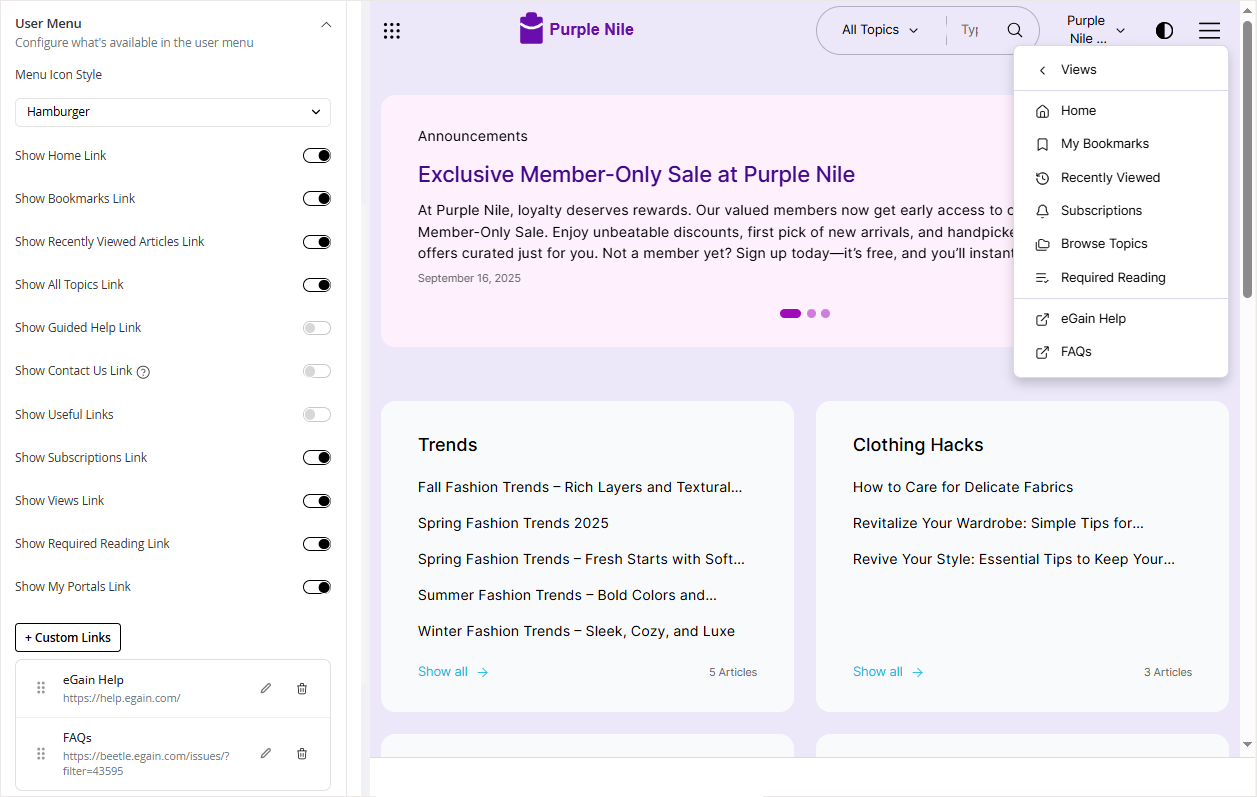
-
-
Click Save to retain your changes to the theme.