Configuring the Header Search Settings
You can configure the settings to control the visibility of the search bar and the Browse topics menu. The changes that you make can be viewed simultaneously while making these changes.
To configure the search settings:
-
In the Navigation Menu, browse to Publishing >Themes.
-
On the Themes page, navigate to the Custom Themes section and click the Edit button next to the theme you want to customize.
-
In the Themes workspace, navigate to the Global > Header > Navigation and click the Expand button.
-
From the expanded menu, you can make the following changes:
-
Show Floating Topic Filter: Click the Toggle button to enable the Browse topics menu in the header.
-
Show Portal Search: Click the Toggle button to display the search bar in the header. Please note that if this setting is enabled, the Welcome Banner presets containing search are disabled.
The settings below are only available when the Show portal Search setting is enabled.
-
Navigation Preset: Select from one of the following search bar layouts: Default, Preset 1 or Preset 2.
-
Show Topic Filter: Click the Toggle button to enable the Topic Filter in the search bar.
-
Search Label Font Size: You can either type in or click the increment
 and decrement
and decrement  buttons to set the font size for the search label. The maximum value is 72 and the minimum value is 8 px.
buttons to set the font size for the search label. The maximum value is 72 and the minimum value is 8 px.
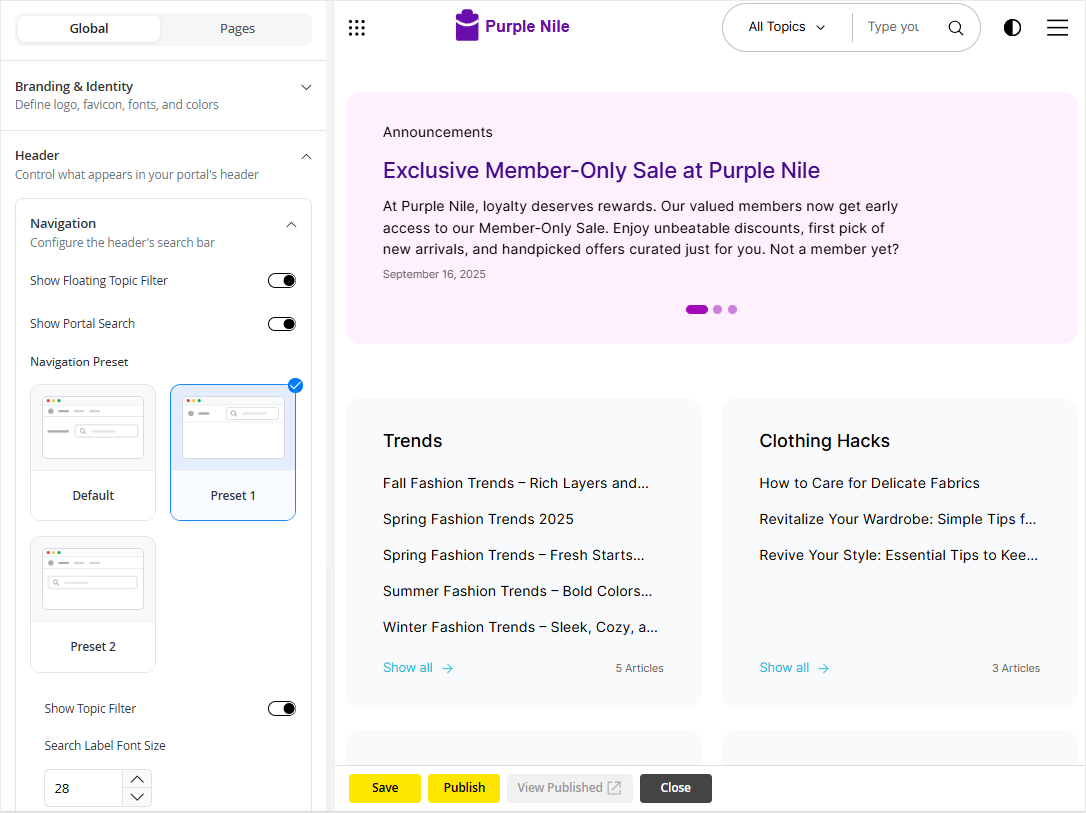
-
- Click the Save button to retain the changes you made to the theme.