Uploading Logo and Favicon
You can change the branding logo and favicon image to match your business needs. The changes that you make can be viewed simultaneously in the theme workspace.
To change the branding logo and favicon:
-
In the Navigation Menu, browse to Publishing >Themes.
-
On the Themes page, navigate to the Custom Themes section and click the Edit button next to the theme you want to customize.
-
In the Themes workspace, navigate to the Global > Branding & Identity > Logo & Favicon and click the Expand button.
-
From the expanded menu, select the Logo tab and make the following selections:
-
Logo: Click the Browse button to upload a new image for the logo. You can also drag and drop your image file or provide an image URL. Only .svg, .jpg, and .png file formats are supported.
-
Logo height (in px): You can either type in or click the increment
 and decrement
and decrement  buttons to set the height. The maximum height is 999 px.
buttons to set the height. The maximum height is 999 px.
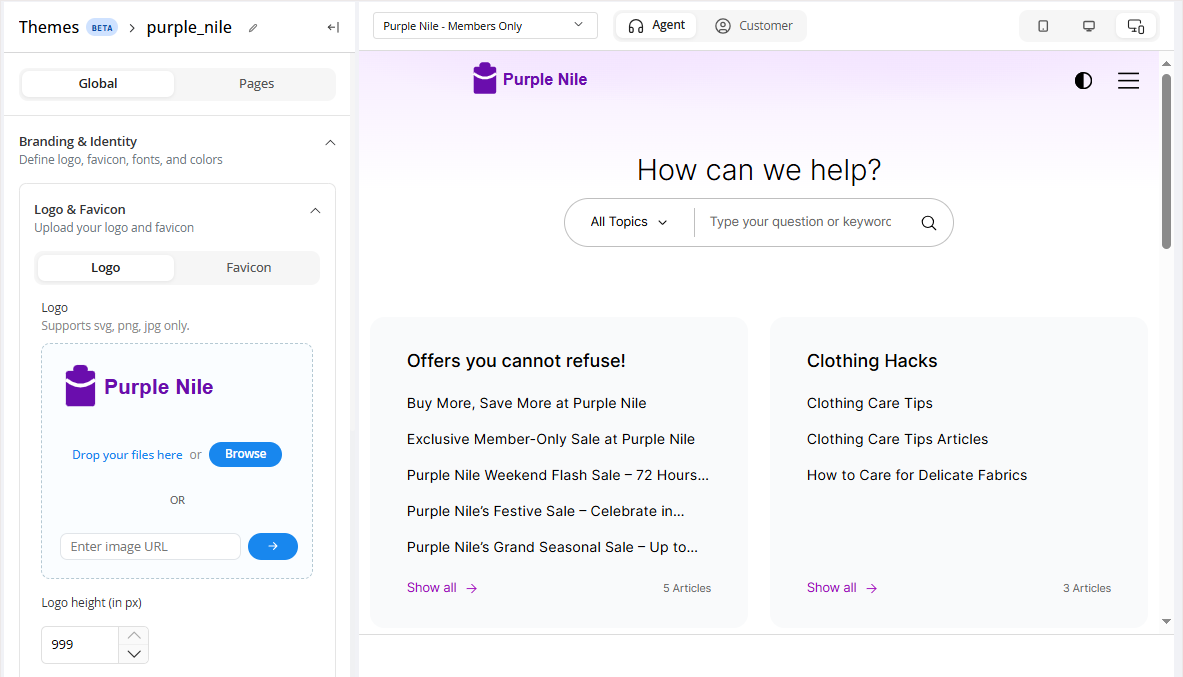
-
-
From the expanded menu, select the Favicon tab and make the following selections:
-
Favicon: Click the Browse button to upload a new image for the favicon. You can also drag and drop your image file or provide an image URL. Only .svg, .jpg, and .png file formats are supported.
-
Browser tab title: Provide a title for your browser tab.

-
-
Click the Save button to retain the changes you made to the them.