Configuring the Theme Colors
You can change the branding and text colors for your theme. The color selections you make apply to all pages on the portals and can be viewed simultaneously while making changes in the theme workspace.
To configure colors for the theme:
-
In the Navigation Menu, browse to Publishing >Themes.
-
On the Themes page, navigate to the Custom Themes section and click the Edit button next to the theme you want to customize.
-
In the Themes workspace, navigate to the Global > Branding & Identity > Colors and click the Expand button.
-
From the expanded menu, you can make the following color changes:
-
Brand: Click the color tool and select a color for primary buttons and badges.
-
Brand Text: Click the color tool to select a text color to contrast with the brand color.
-
Text: Click the color tool to change the text color used for the body and heading elements.
-
Link: Click the color tool to change the text color applied to links on hover.
-
Visited Link: Click the color tool to select a background color for the visited links.
- Heading Text: Click the color tool to change the color used for the main headings.
- List Items Hover: Click the color tool to change the color applied to list items on hover.
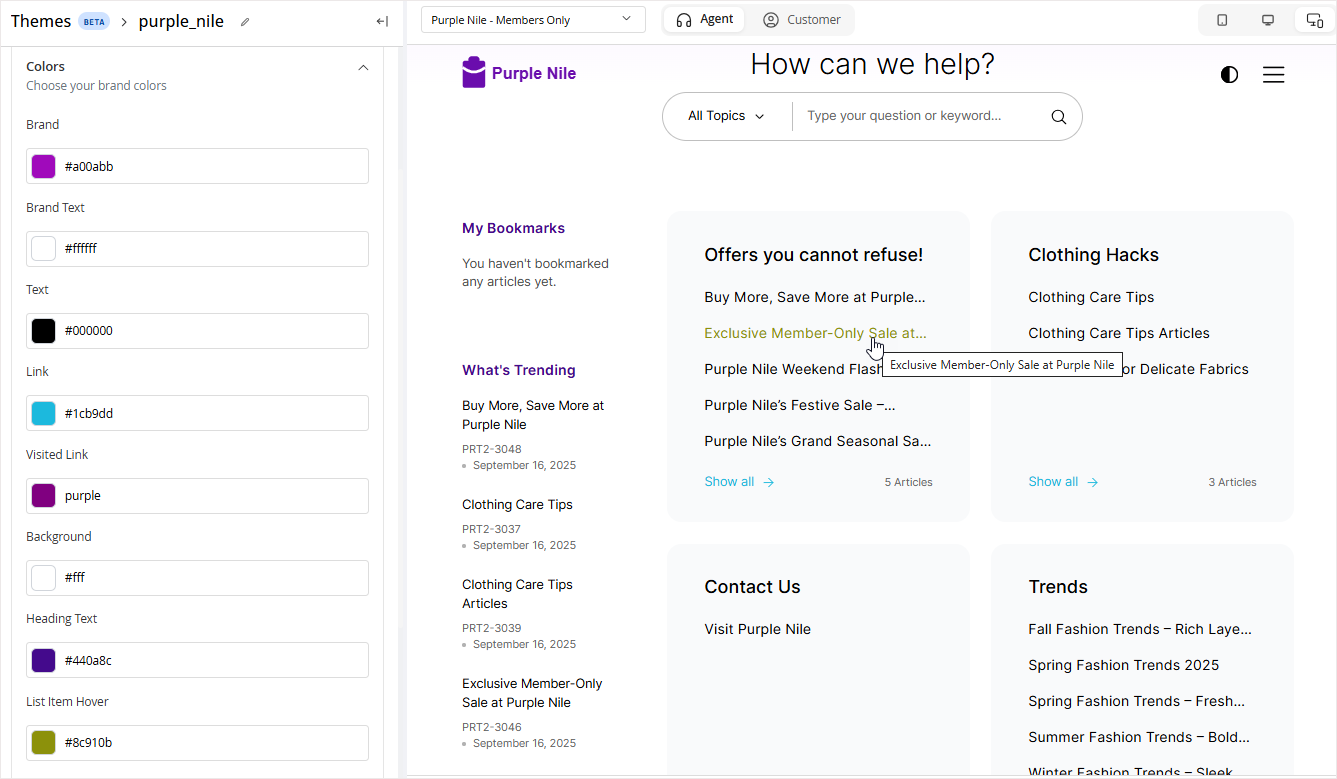
-
-
Click the Save button to retain the changes you made to the theme.