Managing the Theme Fonts
You can change the fonts for the heading and the label text that appears on the portals. The font selections you make apply to all pages on the portals and can be viewed simultaneously while making changes in the theme workspace.
Additionally, you can also add up to two font families each containing a maximum of 5 font variations.
To select fonts for the theme:
-
In the Navigation Menu, browse to Publishing >Themes.
-
On the Themes page, navigate to the Custom Themes section and click the Edit button next to the theme you want to customize.
-
In the Themes workspace, navigate to the Global > Branding & Identity > Font Family and click the Expand button.
-
From the expanded menu, you can make the following font changes:
-
Heading Font Style: From this field, click the dropdown button and select the desired font for the headings on the portal.
-
Text Font Style: From the field, click the dropdown button and select the font for the text that appears on the portal.
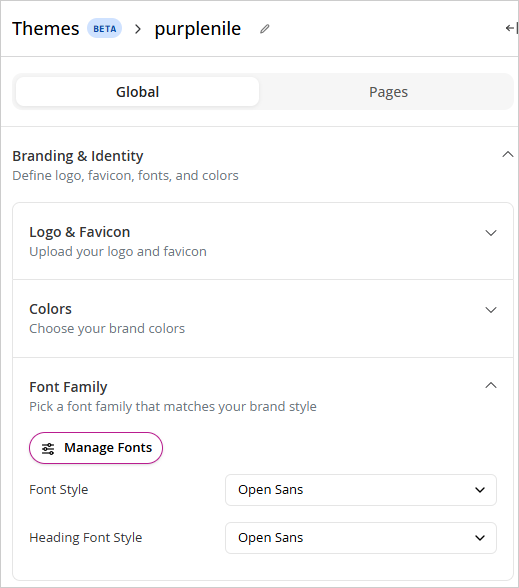
-
-
Click the Save button to retain the changes you made to the theme.
To add a font family:
-
In the Navigation Menu, browse to Publishing >Themes.
-
On the Themes page, navigate to the Custom Themes section and click the Edit button next to the theme you want to customize.
-
In the Themes workspace, navigate to the Branding & Identity > Font Family and click the Expand button.
-
Click the Manage Fonts button.
-
In the Manage Custom Fonts modal that pops up, provide the following details:
- Font Family: Provide a name for the custom font family.
- Add Variations: Once you provide a Font name, the Add button is enabled. Click the Add button to add up to 5 variations for your custom font family.
- Click the Select weight dropdown to select one of the following weights for each variation: Light 300, Regular 400, Medium 500, Semi Bold 600, and Bold 700.
- Click the Browse button to select the font.
-
Click the Save Fonts button to save the variations.
-
You can view the saved fonts under the Saved Fonts section.

-
Click Done.
-
The saved fonts are available to use from the Font style dropdowns for header and text.