Customizing the Topic Page
You can control the appearance of how topics appear on a given page. The changes that you make can be viewed simultaneously while making these changes.
To customize the topic page:
-
In the Navigation Menu, browse to Publishing >Themes.
-
On the Themes page, navigate to the Custom Themes section and click the Edit button next to the theme you want to customize.
-
In the Themes workspace, navigate to Pages > Topic > Layout and Sections and click the Expand button.
-
Click the Customize Default Style button and make the following configurations:
- Topic Style: This field is set to default and cannot be modified.
- Number of Cards in a Row: Provide the number of topic cards you want to display in a row.
- Number of Topics to Display: Provide the number of topic cards you want to display on the Browse Topics page before the Load More button comes up.
- Select a topic tile layout from the available layouts: Vertical, Vertical Center, or Horizontal.
- Show Title: Click the Toggle button to display the topic title.
- Show Title Border Bottom: Click the Toggle button to display the border under the Topic title.
- Show Image: Click the Toggle button to display the topic image.
- Show Description: Click the Toggle button to display the description for the Topic
- Show Article and Subtopics Count: Click the Toggle button to display the total number of articles and subtopics in a topic.
- Show Go to Topic Link: Click the Toggle button to display the "Show all" link.
- Show Shadow: Click the Toggle button to add a shadow to the topic tile.
- Background Color: Click the color tool and select a background color for the topic tile.
- Set the following Item Style settings:
- Number of Items to Display: Provide the number of article titles or subtopics that you want to display in the Topic Tile.
- Number of Items in a Row: Provide the number of items displayed in a row within a topic tile.
- Show Article Icon. Click the Toggle button to display the article icon next to the article titles.
- Show Icon: Click the Toggle button to display the Topic icon.
- Show Meta Information: Click the Toggle button to display the metadata for the articles. Enabling this option, provides you with an option to select which metadata information you want to display. You can add additional metadata fields, rearrange the sequence in which they appear and also delete the ones you do not want to display.
-
Click the Apply button to view the changes.
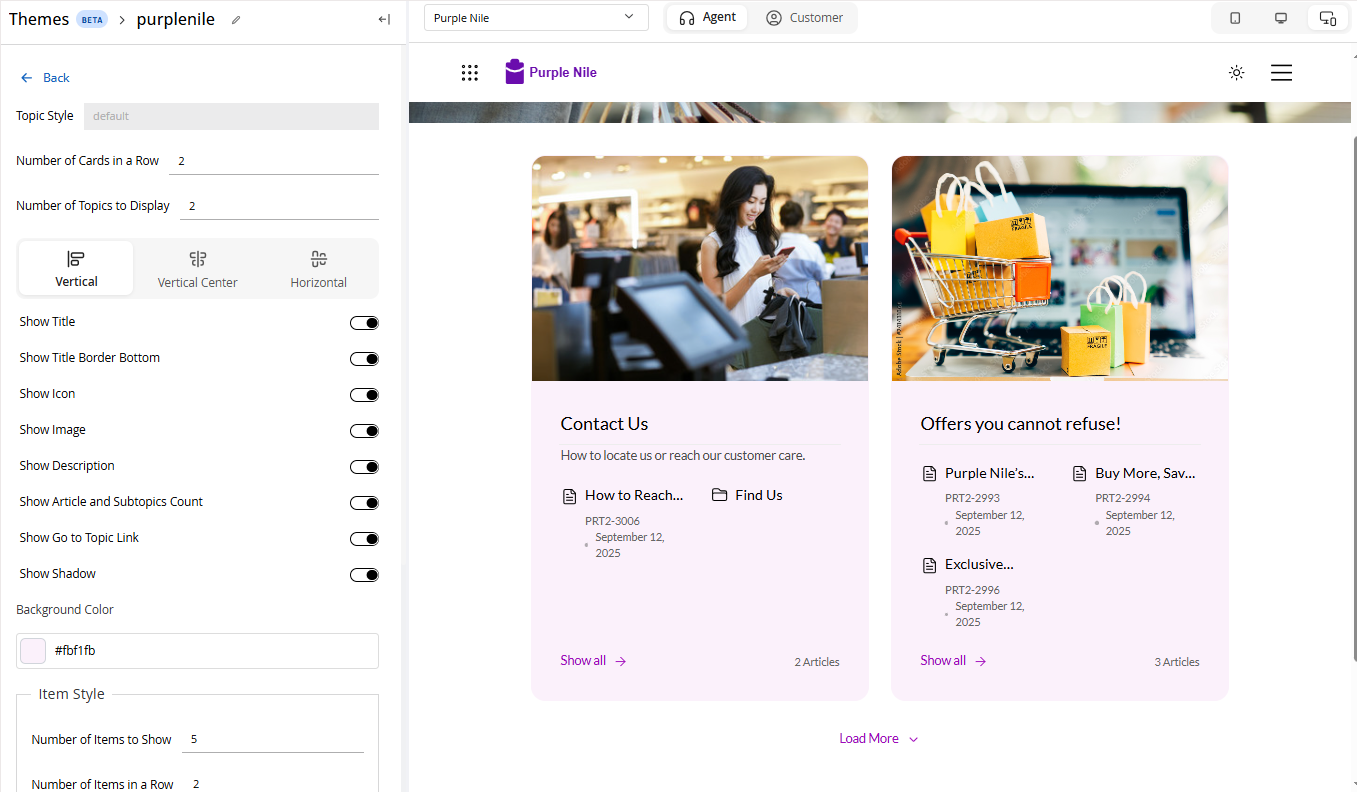
-
To customize how Articles appear under Topics, configure the following settings under Article Sections:
- Number of Articles to Display: You can either type in or click the increment
 and decrement
and decrement  buttons to select the number of articles to display within a topic.
buttons to select the number of articles to display within a topic. - Number of Columns to Display: You can either type in or click the increment
 and decrement
and decrement  buttons to select the number of columns
buttons to select the number of columns - Enable Article Count: Displays the article count in the topic.
- Show Title Border Bottom: Displays a border below the section title.
- Show Meta Information: Click the Toggle button to display the metadata for the articles. Enabling this option, provides you with an option to select which metadata information you want to display. You can add additional metadata fields, rearrange the sequence in which they appear and also delete the ones you do not want to display.
- Number of Articles to Display: You can either type in or click the increment
-
Click Save to retain your changes to the theme.