About Cisco Reports
Cisco Voice reports are intended for use when Analytics is used in conjunction with Cisco Unified Contact Center Enterprise (UCCE). There are generally three types of report:
- Real-time: Current volumes and performance metrics.
- Historical: Aggregated volumes and performance metrics which occurred during a specified interval of time (i.e. date, week, month or half hour period).
- Detail: A list of individual calls, sessions or other items that were created, completed or had some other action performed on them during a specified interval of time.
Under the Voice Reports for Cisco folder, you will find a set of sub-folders for real-time reports, detail reports and historical reports. The latter are organized into several folders for different time intervals:
- Daily: Report on a period of one or more days. The report will show daily totals, broken down by resource (For example, call type, skill group, agent).
- Weekly: Report on a period of one or more weeks. The report will show weekly totals, broken down by resource.
- Monthly: Report on a period of one or more months. The report will show monthly totals, broken down by resource.
- Intra-day: Use to investigate peaks and troughs during the course of a day. The report will show totals per resource (For example, call type, skill group, agent), broken down by half hour.
- Day-on-Day: Use to investigate peaks and troughs during the course of several days. The report will show totals per resource, broken down by date.
- Week-on-Week: Use to investigate peaks and troughs during the course of several weeks. The report will show totals per resource, broken down by week.
- Month-on-Month: Use to investigate peaks and troughs over several months. The report will show totals per resource, broken down by month.
About Service Levels
There are three ways of measuring Service Levels. All three methods consider a call to have met service level if it was answered within the service level threshold time. Similarly, all three methods consider a call to have failed service level if its wait time exceeded the threshold time, whether the call was ultimately answered or abandoned.
Where the three options vary is in how they consider calls that were abandoned within the service level threshold. For example, a call where the threshold was 2 minutes, but the caller hung up after only 1 minute.
|
Column |
Wait time within threshold |
Wait time exceeded threshold |
|---|---|---|
|
Call was answered |
Service Level met |
Service Level not met |
|
Caller abandoned |
Determined by Service Level Type |
Service Level not met |
The three possible options (or service level types) are denoted using the following abbreviations:
- Aban +ve: This option treats calls that were abandoned within the service level threshold as positive. They did not exceed the threshold, so they met service level.
- Aban -ve: This option treats calls that were abandoned within the service level threshold as negative. They were not answered and so did not meet service level.
- Ignore Aban: This option ignores calls that were abandoned within the service level threshold. They neither met nor failed to meet service level and do not contribute to the Service Level rate.
One of these service level types can be selected for each call type, skill group and precision queue. When building reports, note that certain report models include the option to show a Service Level metric, and the result that is shown by the metric will depend upon the underlying Service Level type for each of the call types, skill groups or precision queues being reported on. The applicable report models are:
- Call Type Skillgroup Times
- Calls By Call Type
- Precision Queue Times
- Skillgroup Times
In these models, you cannot mix service level types in a single row of a report, so if a report is built that includes the Service Level metric and the report is sliced at a high level (for example, a row per month) then you may see multiple rows for each slice (in this example, multiple rows for the same month). This indicates that the slice included a mix of service level types and the report has automatically separated them out into distinct rows.
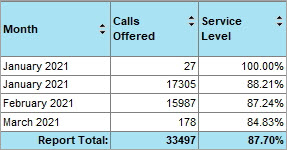
You can add the Service Level Type as a column to the report in order to label these rows to indicate the difference between them. This is recommended when using the Service Level metric in a report.
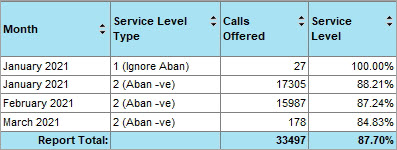
About Reason Codes
Analytics can report on the amount of time that agents have spent in Not Ready states in UCCE. This time can be broken down by reason code, using the Agent Event report or user-defined reports built from the Agent Event model. The reason codes reported by Analytics are taken from UCCE.
At a higher level, it is also possible to report on the total amount of time that agents have spent in Not Ready states that are considered to be productive or unproductive. For example, you may want to classify Training and Meetings as productive while Break and Lunch are unproductive. This reporting can be found in the Agent Productivity report or user-defined reports built from the Agent Productiveness model.
In order to determine which reason codes are productive or unproductive, a user must have access to Resource Manager and the right to manage resources within the folder that the reason codes belong to within Analytics.
To set a reason code as productive or unproductive:
- Click the hamburger icon in the menu bar to show the tools menu. Select Provisioning > Resource Manager. The Resource Manager tool displays.
-
In the folder tree, select the folder where the reason codes are located. The middle column of Resource Manager lists and counts all of the resource types contained within the selected folder.
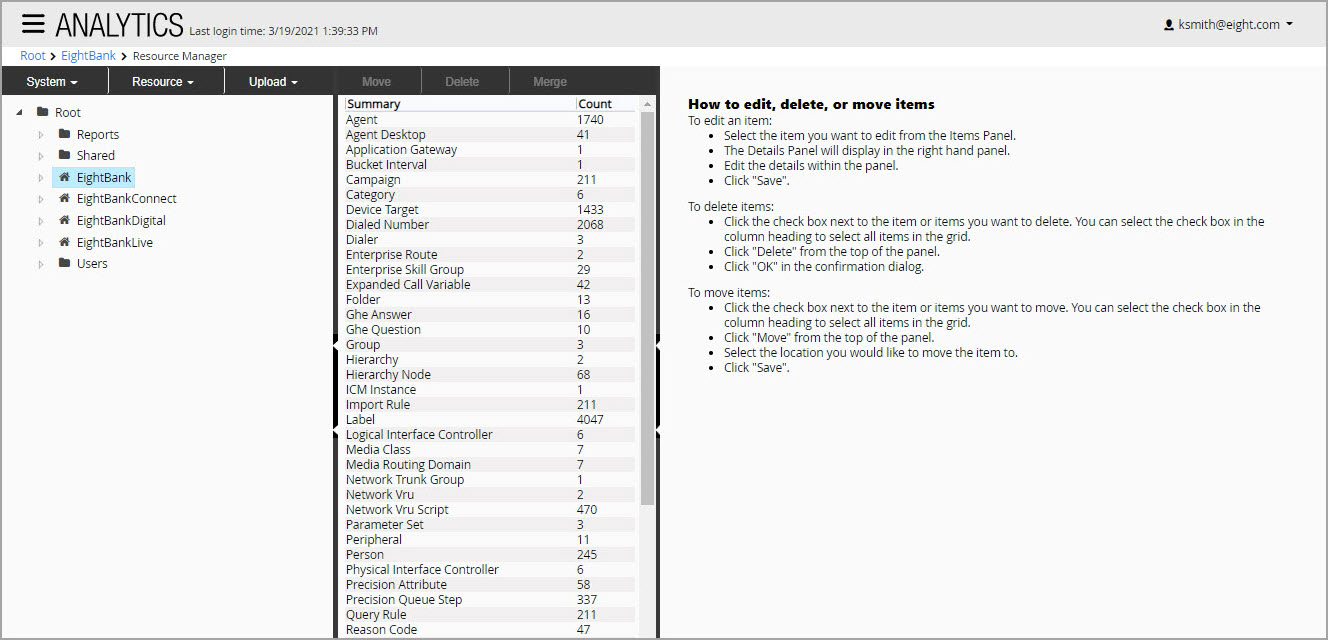
- In the middle column, click the Reason Codes resource type. The middle column will now show a list of reason code names.
- Click a specific reason code in the list to show its properties on the right. This includes the reason code’s description and reason code text.
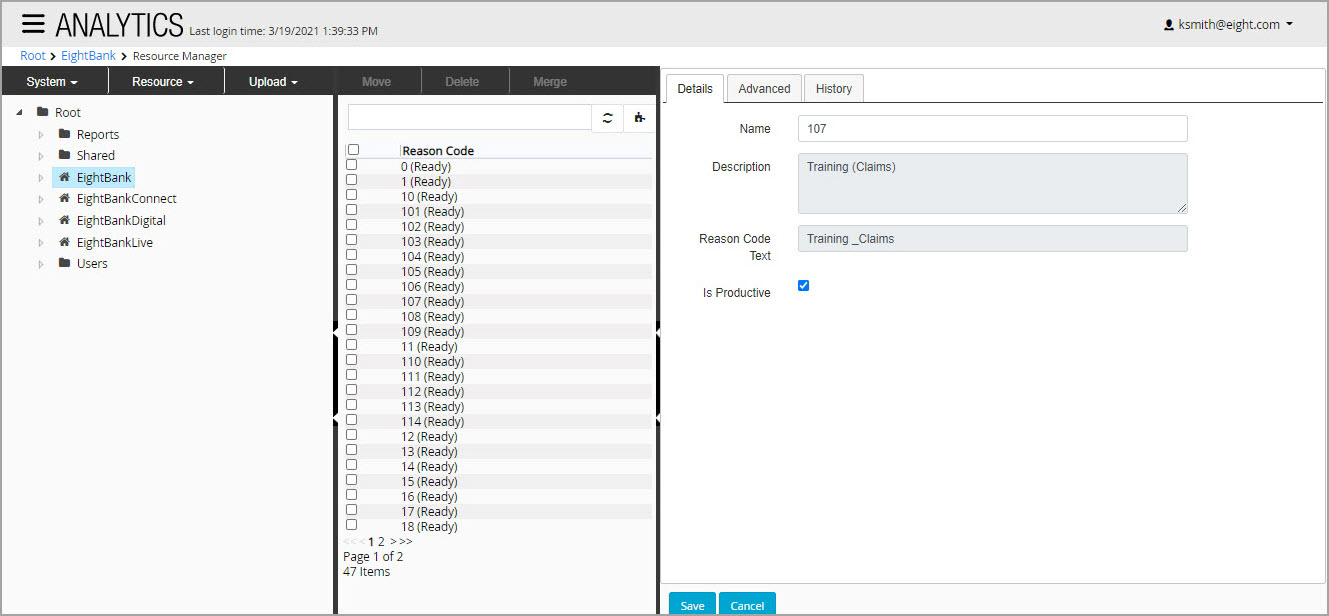
- Below the reason code text, there is a checkbox marked Is Productive. Ensure that this box is checked if the reason code should be considered as productive, or unchecked if the reason code should be considered as unproductive.
- Click the Save button to commit any changes to the reason code.