Creating JDBC Links
The JDBC links are available only in systems upgrading from eGain Solve 17.
This data adapter uses SQL queries or stored procedures to update or extract data from a database. Queries to be executed can be generated at runtime using application specific input fields. The raw data fetched will be in a Results Set format. This data adapter can access information residing in any JDBC-compliant data store.
To create a JDBC link:
-
From the Navigation menu, browse to Data Adapters > Access Links.
-
On the List page toolbar, click the New
 button.
button. -
On the Properties page, on the General tab, provide the following details:
-
Name: Type the name for the JDBC query link.
-
Type: From the dropdown list, select JDBC query.
-
Subtype: Select the subtype. The options available are:
-
Select
-
Stored procedure
-
Update
-
-
Description: Type a brief description.
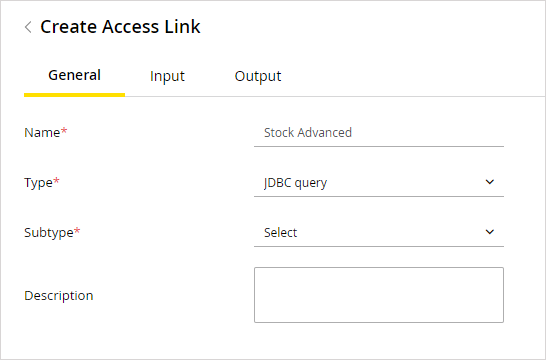
-
-
On the Input tab, provide the following details:
-
DSN: The data source name (DSN), provides all the connection information (server name, port number, user name, password, driver) to successfully connect to the database. From the dropdown, select the DSN created by you earlier. You can also select one of the following DSN that come out-of-the-box:
-
reports_db
-
-
-
-
Maximum number of rows: Specify the maximum number of rows the query should extract.
This option is available for Select types of JDBC query only.
-
-
-
Query: Type the JDBC query to be used for retrieving the data. If you are accessing unicode data (For example, Japanese, Chinese, Western European etc), you must make sure that you use the N prefix in queries. For example, select * from Customer_Data where C_Name like N'‚Ђ낵'

-
-
On the Output tab, click the New
 button. and provide the following details.
button. and provide the following details.The output tab is disabled for update type of JDBC query.
-
-
Internal Field Name: Type the display name for the field in which the data is to be extracted.
-
External Field Name: Type the exact names of the columns in the database table.
-
Data Type: From the dropdown list, select the field type. The options available are:
-
String
-
Integer
-
-
-
-
Decoding: Data extracted can be decoded for security purposes.
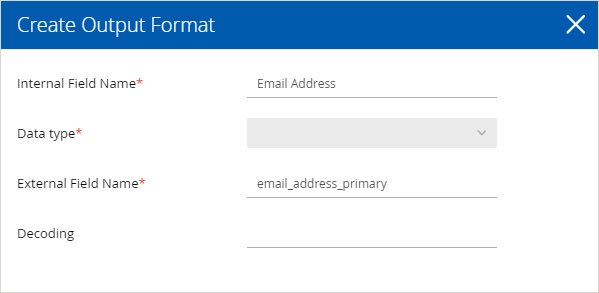
-
-
Click the Save button.
Once you save the JDBC link, its type and subtype cannot be changed.
After creating the data access links you can test them to see if they are created properly. It is highly recommended that you test your access links after creating them.
Only the select type of JDBC link can be tested. You cannot test the update and stored procedure types of JDBC links.
Related Topics