Setting Up Notifications
Notifications are messages sent to administrators using the messaging infrastructure. Users can receive a notification when an activity is abandoned.
To send a notification:
-
From the Navigation menu, browse to Apps >Click To Call > Entry Points.
-
On the List page, select an entry point.
-
On the Properties page, on the Notification tab, go to the Conditions section and click the Toggle
 button in the Send notification on abandon field if you want to send notifications for abandoned activities.
button in the Send notification on abandon field if you want to send notifications for abandoned activities. -
In the Message section, provide the following details:
-
To: Click the Add
 button. In the Add Email window, provide the email address to whom you wish to send notifications. You can send notifications to internal users and filter the list of users based on Departments, User Groups, and User names. On the External Email Addresses tab of the window, you can add external email addresses.
button. In the Add Email window, provide the email address to whom you wish to send notifications. You can send notifications to internal users and filter the list of users based on Departments, User Groups, and User names. On the External Email Addresses tab of the window, you can add external email addresses. -
From: Provide the from email address that will appear in the recipient's email inbox.
-
From Display Name: Provide a display name to identify the sender of the notification. This can be a user's name or something to stand out so that the recipient recognizes the sender immediately.
-
Subject: Type a subject for the notification to be sent.
-
Message: Type a message in the text box. You can use the text box toolbar to edit the text.
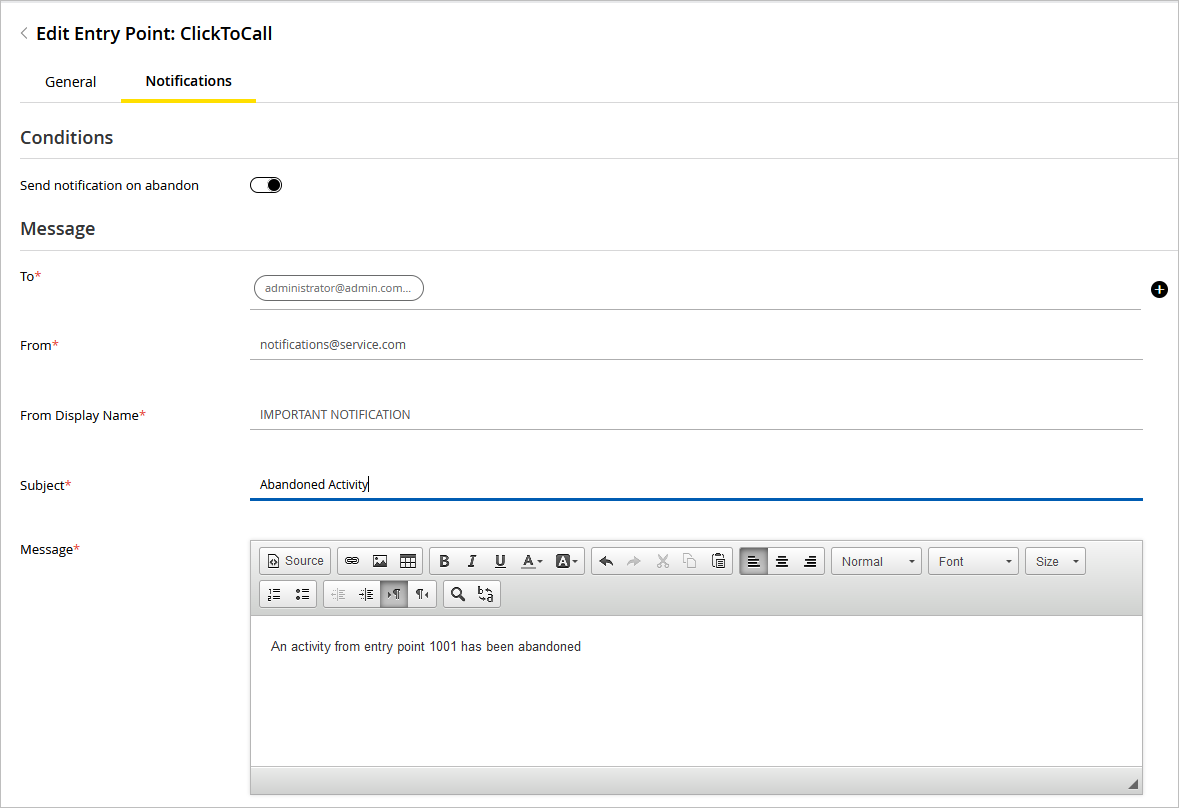
-
-
Click the Save button.
Related Topics