Testing and Adding Click-to-Call Links to a Website
After configuring an entry point, it can be tested immediately to see how the entry point looks.
The UI does not display custom templates or languages added. Before starting this task, the list of template names and language files names that have been created should be available.
The External URL of the application must be configured before obtaining an entry point URL.
To test an entry point and add the link to the website:
-
From the Navigation menu, browse to Apps >Click To Call > Entry Points.
-
On the List page, select an entry point.
-
On the Properties page, click the Entry Point URL button.
If you are creating a new entry point and want to test it, you have to save the entry point to be able to test it.
-
In the Entry point URL window that opens, perform the following tasks:
-
Select a template: From the dropdown, select a template for the entry point.
-
Select a language for the template: From the dropdown, select a language. This window only displays out-of-the-box templates and languages.
-
When you have made your selections, a URL is generated in the URL for ClickToCall field. Click Copy URL.
-
-
If you are using custom templates or languages, change the following parameters in the URL:
-
Replace both occurrences of the template's name with the name of your custom template. For example, PurpleNile.
-
Change the language code and country code in languageCode=en&countryCode=US. For example, languageCode=it&countryCode=IT.
The sample URL will look like:
https://fqdn/system/templates/clicktocall/sunburst/#entrypoint/1000?languageCode=en&countryCode=US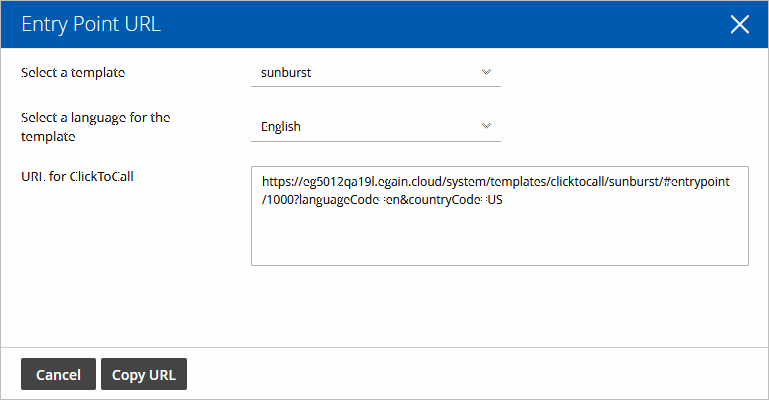
-
-
Open a new browser window and access the entry point URL and test it.
-
Open the code view of the host web page and add the link at the appropriate point. You may need to ask your webmaster to perform this task.
Related Topics