Creating New Activity Shortcuts
To create a new activity shortcut:
-
From the Partition and Departments dropdown menu, go to the partition space.
-
From the Navigation menu, browse to Tools > New Activity Shortcuts.
-
On the List page toolbar, click the New
 button.
button.A maximum of 25 new activity shortcuts can be created.
-
On the Properties page, on the General tab, provide the following details.
-
Name: Type a name of the new activity shortcut. Use a name that clearly indicates what the activity shortcut is for, so that the agents can identify them easily.
-
Description: Type a brief description.
-
Activity type: Select the activity type for which you want to create a shortcut.
-
Activity subtype: Select the activity subtype.
-
Mode: Select the activity mode. The options available are inbound, outbound, and none. You can add custom modes to this list.
-
Case: Specify if you want to create a new case for the activity created using the new activity shortcut. The options available are:
-
Current: The case of the currently selected activity in the inbox is assigned to the new activity being created.
-
New: A new case is created for the activity.
-
-
Shortcut key: Select a shortcut key for the new activity shortcut. You can assign a FUNCTION KEY from F2, F3, F4, F6, F7, F8, F9, F10, and F12. Select None if you do not want to assign a shortcut key to the new activity shortcut. For the ease of the agents make sure that you don’t change the shortcut keys too often because the agents will have to unlearn and learn the shortcut keys again and again. And, if you do need to change them at any time, as a best practice you can notify them about the changes so that they are aware of them and are prepared for it.
The following two fields need to be set only for CallTrack activity shortcuts when you are using CallTrack with CTI integration.
-
CTI enquiry type: Use this field to identify the new activity shortcut to be used for the incoming calltrack activity. This value should match the value defined in the CallTrack hook used to build the CTI integration.
-
Default call type: Click the Toggle button to set this shortcut as the default new activity shortcut for all CTI enquiries, in case specific new activity shortcuts for not defined for them.
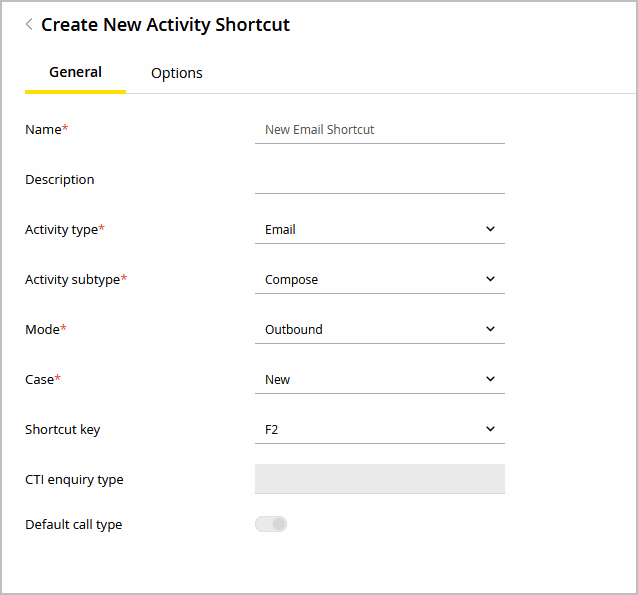
-
-
On the Options tab, configure the attributes the agent should be asked to provide for creating new activities.
The Options tab is enabled only if in the General tab you select the case as new or none.
-
For CallTrack activities, to accurately identify the customer on the phone, multiple search attributes can be provided. In the When to authenticate the call dropdown list, select one of the following options:
-
Provide the agent both options: Agent can decide to create the activity with an anonymous customer, or to associate the activity with a customer at the beginning of the call.
-
When the call begins: Agent has to associate the activity with a customer at the beginning of the call.
-
During the call or once the call ends: Agent starts with an anonymous customer and can link the activity with a customer at any time during the call or at the end of the call.
-
Display this section in the information pane: Select the Information pane section to be opened when an unauthenticated call is created. This field does not display if When the call begins is selected.
-
-
-
On the Options tab, click the New
 button and select the criteria that the agent should be asked to provide when this new activity shortcut is used.
button and select the criteria that the agent should be asked to provide when this new activity shortcut is used. -
The following attributes of the business objects are available.
-
Case: Case ID
-
Contact point: Email address, phone number, complete address, URL, social ID
-
Customer: Customer name, level
-
Contact person: First name, middle name, last name
You can also use the custom attributes added to the business objects contact point, contact person, and customer. If you are using any custom attributes in the new activity shortcut, make sure you add them to the screens at the department level.
-
-
The list of activity types adjusts to match the selected Object.
-
For the selected attributes specify the following.
-
Operator: The options available are, =, !=, >, <, begins with, contains, does not contain, and ends with. For case ID, only the operator EQUAL TO (=) can be used.
-
Logical Operator: Select from the boolean AND and OR.
For best performance on searching these attributes they should be indexed in the database. Please contact your system administrator or database administrator for steps to index the specific attributes in the database.
-
Required: Click the Toggle button to mark the attribute as required. At least one attribute should be marked as required.
-
-
If customer is not found in customer record: There are three options available:
-
Create a customer and continue
-
Do not create a customer and continue
-
Show an error message
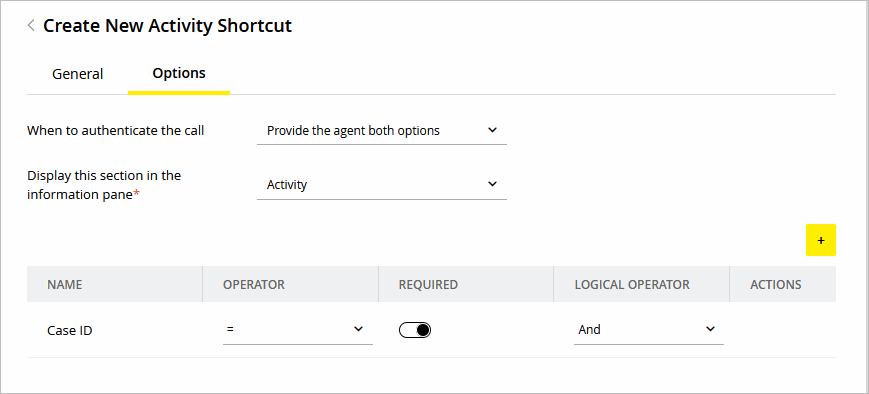
-
-
Click the Save button.
Related Topics