Admin Utilities
The Admin Utilities are used for general management purposes and troubleshooting. These tools allow you to list user sessions and terminate sessions.
List User Sessions
This utility lists all the active sessions that are currently in progress on all application servers. The main purpose of this utility is to see who is currently logged in and where they are logged in within the system, i.e. at the System or the Partition level. The information that is displayed cannot be changed. The user session information displayed includes:
-
USER SPACE
-
USER ID
-
USER NAME
-
USER TYPE
-
USER SESSION ID
-
CLIENT IP
-
ACCESS CHANNEL
-
SESSION CREATION TIME (GMT)
You can also select either of the following filters and search the list:
- USER ID
- USER NAME
To use this utility:
-
On the Utilities page, locate List User Sessions.
-
In the Actions column, click the Options
 button and select Go.
button and select Go.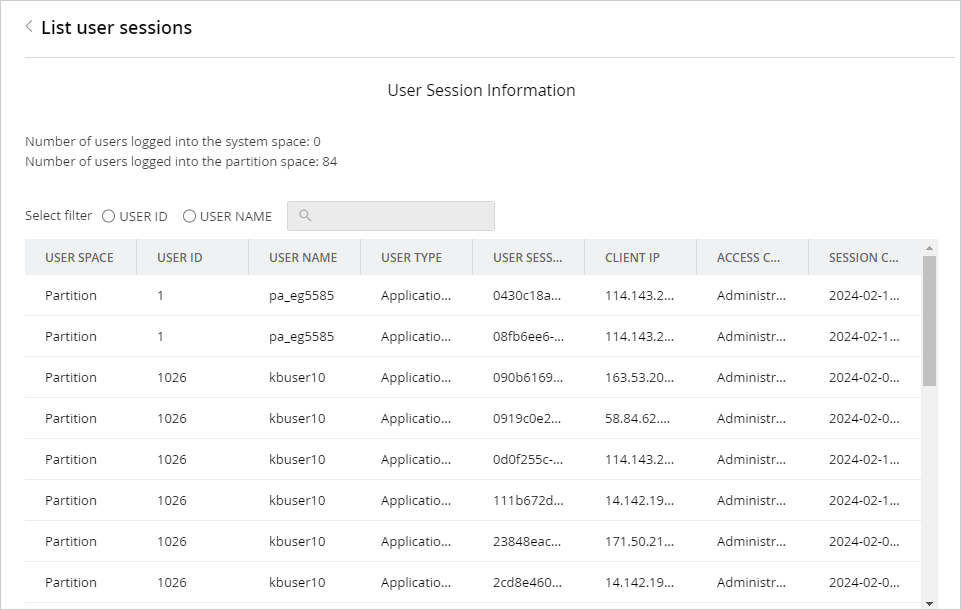
Terminate Sessions
This utility ends all active sessions of the user. The Partition Administrator user with the Manage Application Security action can use this utility. Sessions can be terminated by either entering the User Session ID or the User ID.
To terminate sessions:
-
On the Utilities page, locate Terminate Sessions.
-
In the Actions column, click the Options
 button and select Go.
button and select Go. -
On the Terminate Sessions page, enter either the User Session ID or the User ID and select one of the following options:
-
Show Details: This button shows the session details for the User Session ID or the User ID.
-
Reset: This button terminates all active sessions of the user.
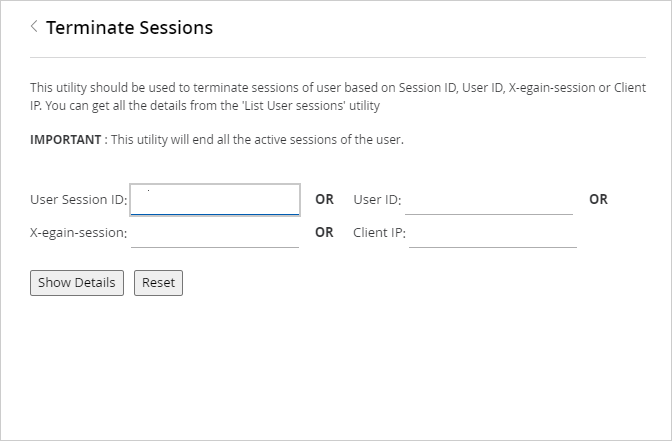
-
Bypass eGain IDP for federated SSO
This utility enhances the login performance for the application and knowledge agent portals by bypassing eGain IDP when external IDP is configured. It allows for direct user authentication via the external IDP, consequently reducing the SSO user authentication cycle time. Prior to enabling this utility, it is imperative for users to perform the following tasks:
- Create a new relying party on their external IDPs.
- Download the renewed Request Signing Certificate and the Assertion Decryption Certificate, upload it on their external IDP and confirm the certificate activation during downtime. For more information, see Renewing Certificates
- Add the required SSO configurations for the newly created relying party from the Administration console . For more information, see Configuring Single Sign-On for SAML 2.0 Systems.
To use this utility:
-
On the Utilities page, locate Bypass eGain IDP for federated SSO.
-
In the Actions column, click the Options
 button and select Go.
button and select Go. -
On the Bypass eGain IDP for federated SSO page, click the Enable or Disable button to enable or disable the utility.
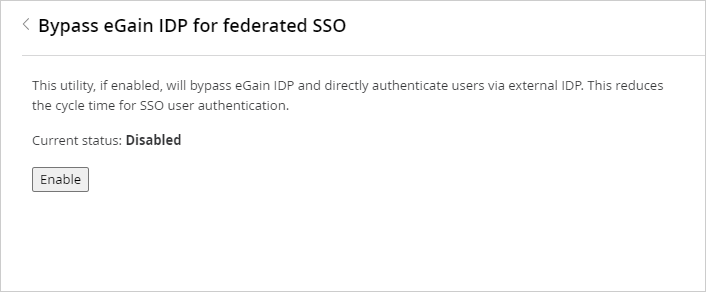
Related Topics