Configuring Start Node for Alarm Workflows
A start node is the starting point of a workflow and no workflow can be created without a start node. In the start node of the alarm workflow, specify the objects that should be monitored: queues, users, and user groups. Along with the objects, the schedule as to when the alarm workflow should run must be specified. The alarm workflow can be run only once or multiple times. Additionally, specify the end date and start date of the scheduled alarm workflow.
A workflow can have only one start node.
To configure a start node for an alarm workflow:
-
From the Partition and Departments dropdown menu, select a department.
-
From the Navigation menu, browse to Business Rules > Workflow > Alarm.
-
On the List page, select an alarm workflow or create a new one.
-
On the Properties page, on the Diagram tab, add the Start
 node in the Workflow Editor.
node in the Workflow Editor. -
In the Add Start Node window, on the Objects tab, select from the list of users, queues, and user groups.
- Next, in the Add Start Node window, on the Schedule tab, set the schedule for the alarm workflow. The following options need to be set:
-
Specify the time or times that the workflow should be run: By default The workflow should be run once at Time Date is selected. You can select from one of the following options.
-
-
The workflow should be run once at Time Date
-
This workflow should be run multiple times
-
-
Specify the duration of the recurring workflow: Set the start date for the workflow and for the end date select from one of the following options.
-
-
No end date
-
End after n occurrences
-
End by the specified date
-
-
Specify the recurrence pattern of the workflow: Select one of the following options:
-
-
Daily: Set the workflow to run:
-
-
Every n day
-
Every weekday
-
-
Weekly: Set the workflow to recur every n week on the days of the week
-
Monthly: Set the workflow to run:
-
-
Day n of every n month
-
The first, second, third, fourth, or last Day of every n month
-
-
Yearly: Set the workflow to run:
-
-
Every Month Date
-
Every first, second, third, fourth, or last Day of Month
-
-
-
On the day that the workflow runs, run the workflow: Select one of the following options.
-
-
Once at the specified time
-
Every n hours, minutes, or seconds starting at the specified time and ending at the specified time
-
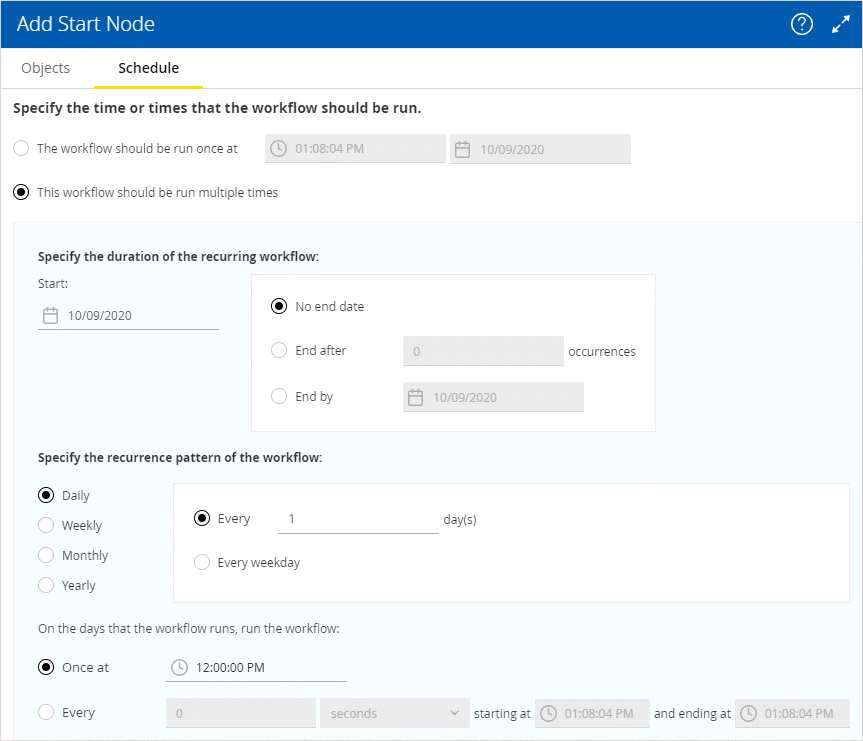
-
-
Click the Done button to close the window.
Related Topics