Configuring Data Sources
The AI Agent requires at least one knowledge source to be able to answer customer questions. These knowledge source are business-specific data repositories that are added to AI Agents, to refer and pull answers from to provide resolution for customer queries.
Users can configure data sources by adding portals, topics, and subtopics from the eGain Knowledge system, and by uploading website URLs, eGain portals, and files. Regular updates and syncing keep the AI Agent’s knowledge base current, enhancing its ability to generate relevant and accurate responses.
To configure data sources for AI Agents:
-
Create an AI Agent.
-
On the Point to Content step, you can either select portals, topics, and subtopics from the eGain Knowledge system or upload files, websites, or eGain portals as data sources.
Adding Portals, Topics & Subtopics
The eGain Knowledge option is available only when the user has the Knowledge+AI license assigned to them.
- From the eGain Knowledge section, click the Connect to access your Knowledge button to select the knowledge portals, topics, and subtopics you want to use as sources to train the AI Agent.
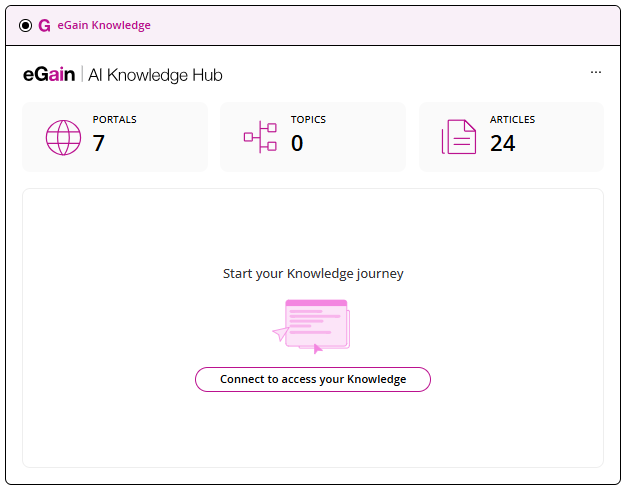
- In the Select Portals, Topics and Subtopics window, select the available portals, topics and subtopics, and click the Add
 button. You can also double-click the items to select them.
button. You can also double-click the items to select them.
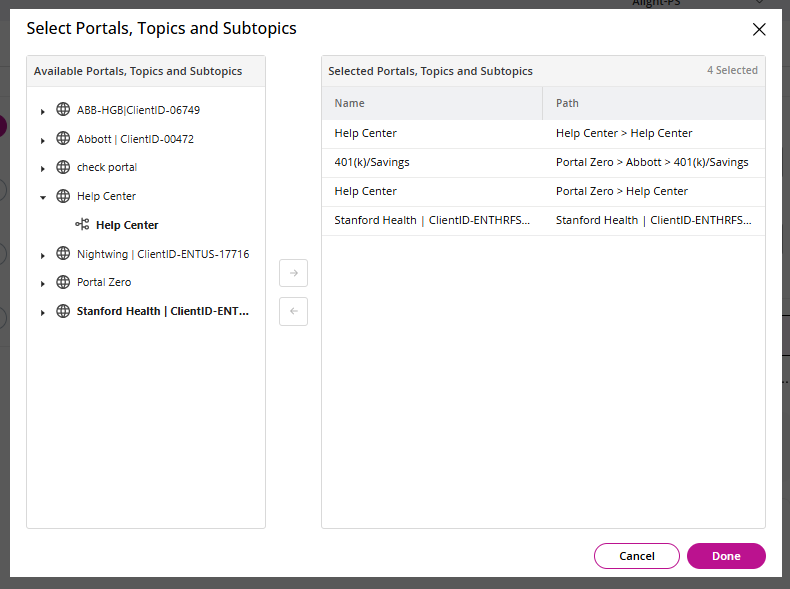
- Click Done.
- Once you have added your sources, you can view the number of portals and topics added to the AI Agent. To add more sources, click the Add Portals button and repeat Steps 2 & 3.
- To delete your selections, click the Options
 button and select the Delete option.
button and select the Delete option.
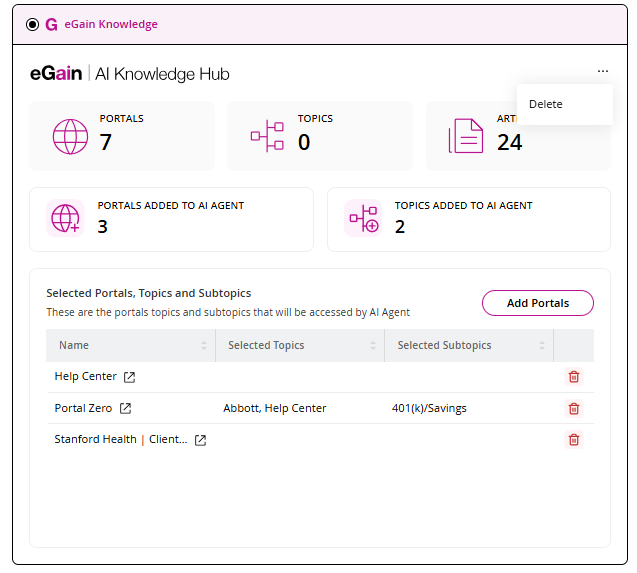
- Click Proceed to next step to train your AI Agent or you can choose to upload files, website URLs or portal links as sources before proceeding.
Uploading Files
-
From the Files tab, click anywhere in the Drag & drop files here or Browse Files section to upload any of the supported file types (.pdf, .docx, or .html) as data sources for the AI Agent.
Users can add up to 10 files at once, each with a maximum size of 5 MB.
-
Once the text content is extracted, you can view all imported files.
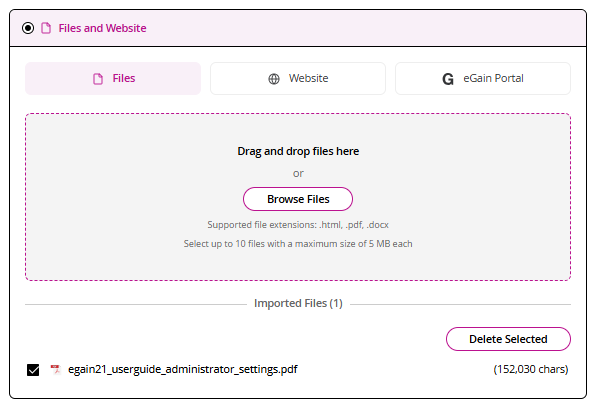
-
To delete any file, select the checkbox next to the file and click the Delete Selected option.
-
After you have uploaded all requisite file sources, you can either choose to upload website URLs or provide an eGain Portal as your data sources or proceed to the next step of uploading transcripts.
Uploading Website Sources
-
From the Websites tab, users can add websites as knowledge sources by using one of the following options:
-
Website URLs: Select this option to add a website URL as the data source. In the Website URL field, input the URL and click the Crawl button. The AI Agent begins crawling and provides a list of URLs for all the webpages in the source URL.
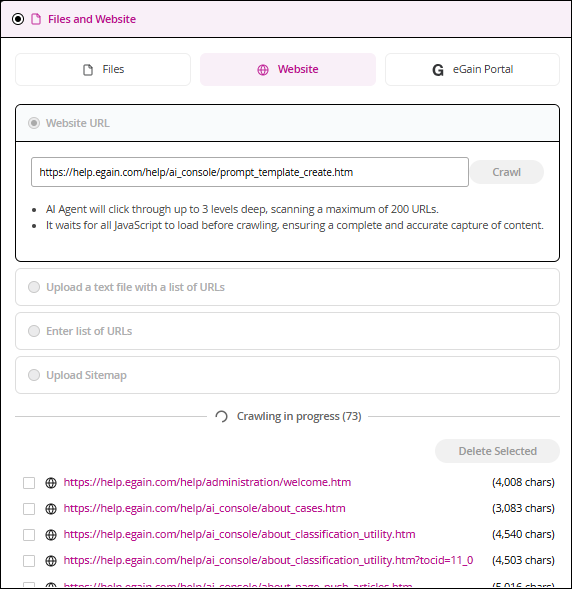
-
Upload a text file with a list of URLs: Select this option to upload file (.csv or .txt) with URLs list to configure. You can also upload the file by either dragging and dropping or browsing. After successful upload, the AI Agent begins crawling and provides a list of URLs.
-
Enter list of URLs: Select this option to manually enter a list of URLs (one in each line) to crawl.
-
Upload Sitemap: Select this option to upload a sitemap with URLs to configure. After successful upload, the AI Agent begins crawling and provides a list of URLs.
-
-
Invalid URLs are not added to the list and an error message is displayed notifying the number of invalid URLs.
-
To delete any URLs, select the checkbox next to the URL and click the Delete Selected option.
Using eGain Portals as Sources
- From the eGain Portal tab, users can add their existing eGain portals and use them as data sources for their AI Agent in the following ways:
- Authenticated Portals: To use an authenticated portal as your data source, provide the Portal URL, Username and Password.
- Unauthenticated Portals: To use unauthenticated portals, you need to provide the Portal URL.
- Click the Crawl button to extract the content of the portal.
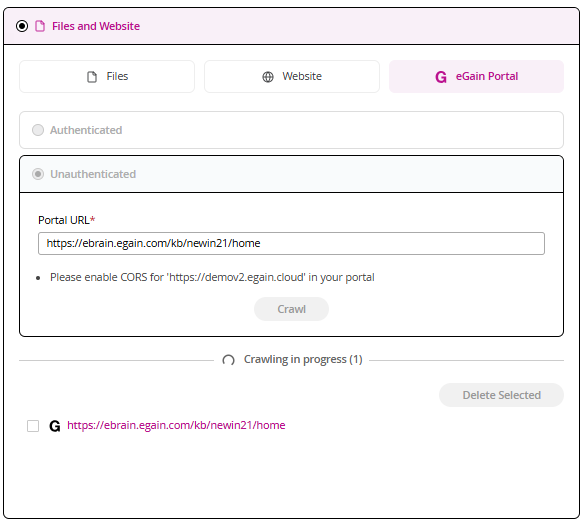
- Once the crawling is complete, all imported URLs are displayed.
- To delete any portal URLs, select the checkbox next to the URL and click the Delete Selected option.