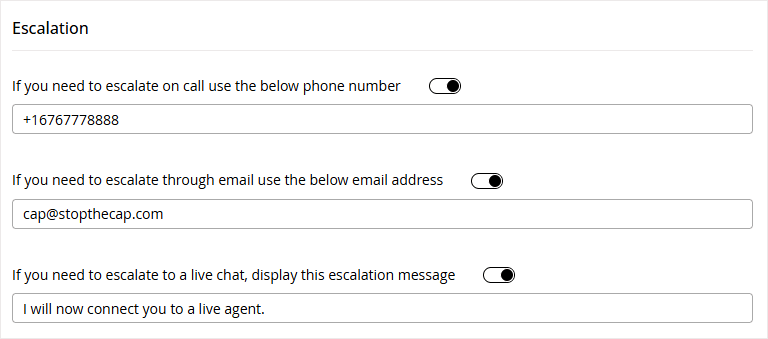-
Display name of your AI Agent: Rename the AI Agent by typing a new name.
-
Language: Displays the language selected while creating the AI Agent. This field cannot be modified.
-
Widget Color Theme: Select one of the available widget theme presets: Magenta, Blue, or Green. You can select the Custom theme, to add custom colors to the different elements:
-
Background color of the top title bar: Choose a different color for the AI Agent from the color picker.
-
Color for interactive elements including buttons, links, user message box, and status animation: Choose a color for the stated elements.
-
Background Color: Choose the color for the chat widget background color.
-
Background color of the top title bar: Choose a different color for the AI Agent from the color picker.
-
Color of interactive elements including buttons, links, user message box, and status animation: Change the color for the interactive elements for the chat widget.
-
Icon to launch and represent the AI Agent: Click the Add  button to upload a launcher icon.
button to upload a launcher icon.
-
Position of the AI Agent icon on the webpage: From the dropdown menu, select the position of the AI Agent chat widget. The following options are available: Bottom Right and Bottom Left.
-
Default Theme for KB Portals: The knowledge portal source when accessed by the user uses the theme information provided here. The default value is Ombre. This setting is displayed only when you select the eGain Knowledge system as a source.
-
Defines the style or voice of your AI Agent’s responses: From the dropdown select one of the available styles for your AI Agent: Professional, Casual, or Friendly.
-
Initial message displayed when the AI Agent starts chat with the customer: From this field, you can edit the first message the AI Agent sends to the customers.
-
Additional instructions: Enter additional instructions to improve the quality of responses by providing additional background about your business.
-
Display message when AI Agent cannot answer: From this field, you can edit the message the AI Agent sends if the AI Agent cannot answer the customer's query.