Viewing Transcripts
Users can view Virtual Assistant conversation details by clicking the Transcripts button. This button is enabled only for users with the Botmaster Analyst role. Some fields in the table get updated only after the conversation is completed.
Users can also view the details of the chat conversation by selecting a particular row. Once a user selects a row, the entire chat with the Virtual Assistant opens displaying the selected details. For example, if a user wants to see the point in the conversation where the chat is abandoned, then they can click the row in the table where the Abandoned column is checked and view the point at which the customer left the chat. Certain icons are displayed while viewing these details. For more information on these icons, see Testing Virtual Assistant. Clicking the Question ![]() icon and the Solution Article
icon and the Solution Article ![]() icon directs the user to the Knowledge Console wherein they can make the required changes.
icon directs the user to the Knowledge Console wherein they can make the required changes.
To view the transcripts:
-
From the Navigation menu, browse to Bots > Transcripts.
-
From the Assistant dropdown menu, select the bot for which you want to view the details.
-
The Transcript page opens. Here you can view all the details.
-
You can also change the order in which the fields are displayed. Select the field and click the Sort button
 next to it to view the values in ascending or descending order.
next to it to view the values in ascending or descending order.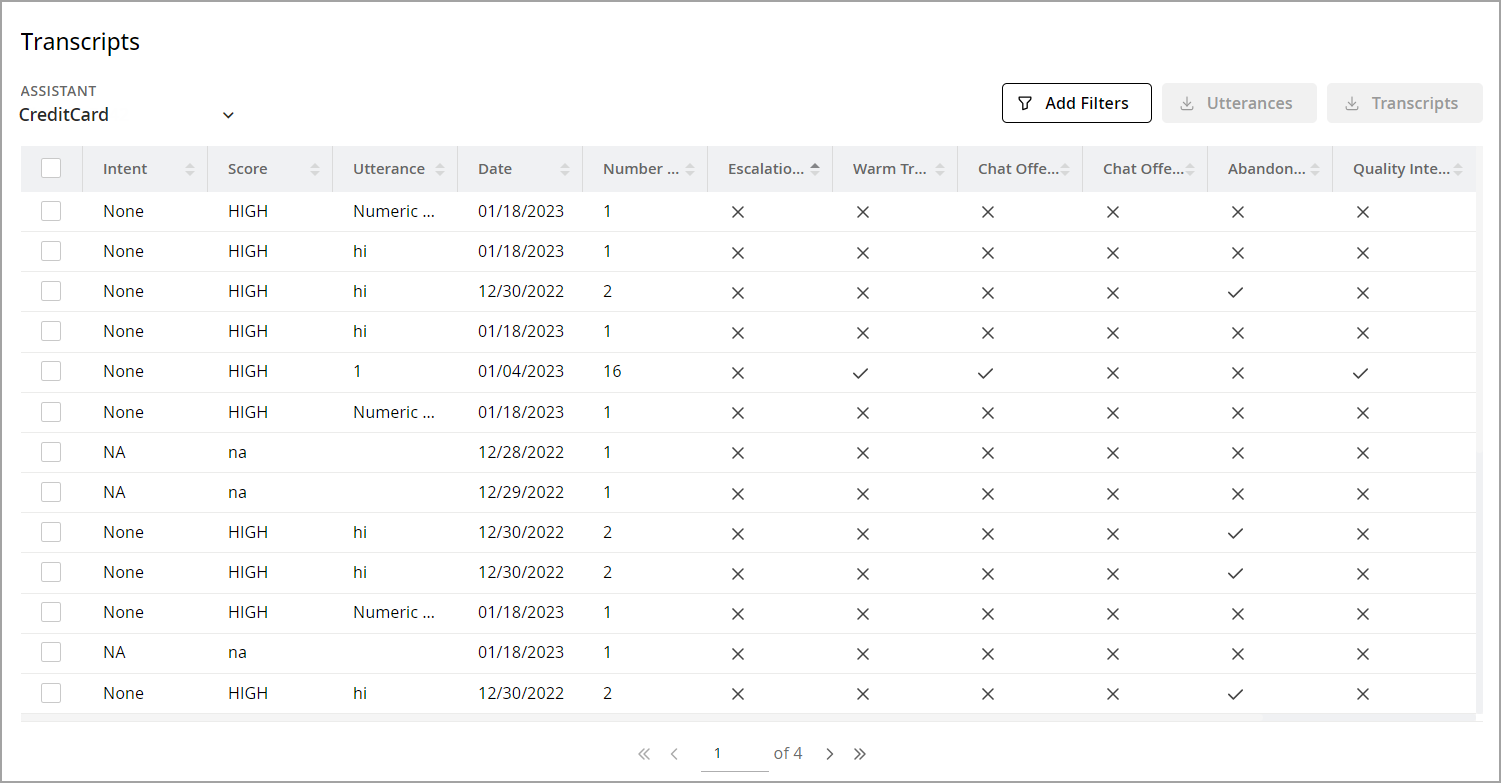
Related Topics