Resource Browser Gadget
About the Resource Browser Gadget
The Resource Browser Gadget provides folder navigation to be able to find resources of a given type. It is used in conjunction with selected other gadgets (for example, Resource Template Manager Gadget) and provides a navigation panel for these gadgets. Where the Resource Browser Gadget is compatible with other gadgets, you will find it described in the context of those gadgets in their respective sections of this user guide.
Using the Resource Browser Gadget
The gadget shows the Analytics folder tree on the left and a text filter box in the top right. The gadget allows one type of resource at a time to be browsed (agents by default). The heading above the filter box will confirm the resource type that is being browsed.
To browse resources:
-
Click the settings icon in the Resource Browser gadget’s toolbar to change the resource type that will be browsed.
-
Select a resource type from the drop-down list.
-
Some resource types (e.g. Resource Templates) have subtypes, in which case a second drop-down list will appear. You can optionally select a subtype from this list.
-
Click the Enable Create checkbox if you want the gadget to display the option to create new resources as well as to browse existing ones.
-
Click the Save button to save these settings.
-
-
Select a folder in the hierarchy where resources are likely to be located.
-
You can optionally check the Search includes sub-folders box above the folder tree to look in and below the selected folder.
-
You can optionally type a phrase into the filter text box.
-
Resources that match the selected type and folder (and filter phrase if applicable) will be listed on the right below the filter box. The number of matching resources is shown by a counter to the right of the filter box.
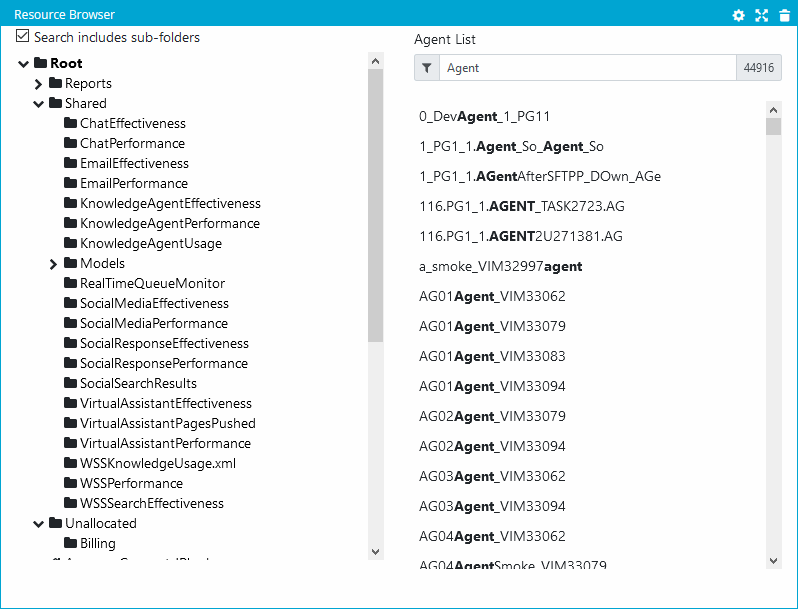
When the Resource Browser gadget is used as a navigation panel for other gadgets, those gadgets must be configured to accept inputs. See the chapter on Dashboards, or the sections relating to those specific gadgets, for more information.