Applying Patterns to Chat Channel
Masking patterns can be applied at both the partition and department level.
At the Partition Level
A partition administrator with the following actions can perform this task:
-
Manage Application Security: Allows you to view the patterns applied to channels and to apply patterns to channels.
-
View Application Security: Gives a read-only view of the patterns applied to channels. Users with this action cannot change any configurations.
What can the partition administrator do?
-
Enable data masking for chat for all departments and manage all configurations from the partition level.
-
Give control to the department administrators to configure their own settings. At this point, department administrators can choose to configure their own settings or can continue to use the settings configured by the partition administrators. Once a department administrator decides to configure their own settings, they are not affected by the changes made by the partition administrator.
To apply patterns to the chat channel:
-
From the Partition and Departments dropdown menu, go to the partition space.
-
In the Navigation menu, browse to Security > Data Masking > Chat.
-
On the Properties page, on the General tab, set the following:
-
-
Name: This field is read-only.
-
Description: This field is read-only.
-
Enable data masking: Click the Toggle button to enable data masking for chat messages.
-
Allow customers to send off the record chat messages: Click the Toggle button to enable this setting to allow customers and agents to exchange off the record messages. Data masking rules do not apply to such messages. During a chat, only the customer has the option to enable off-the-record feature. All messages exchanged in this mode are not stored in the system. By default this is set to Yes.
-
Can be reset at department level: Click the Toggle button to allow department level administrators to set their own configurations and masking rules for the chat channel. When this setting is enabled, department administrators get an option to either follow the partition level settings, or to configure their own.
-
-
On the Masking Patterns tab, click the Add
 button and select the patterns to be applied to the chat channel and define the order of the patterns. While defining the order make sure that the longest pattern is on top followed by the short patterns. This ensures that patterns that use smaller matches do not partially mask the text that would match the longer text.
button and select the patterns to be applied to the chat channel and define the order of the patterns. While defining the order make sure that the longest pattern is on top followed by the short patterns. This ensures that patterns that use smaller matches do not partially mask the text that would match the longer text.For example, if you are selecting both Visa Credit Card 16 Digits and Visa Credit Card 13 Digits, make sure the order is - Visa Credit Card 16 Digits and then Visa Credit Card 13 Digits. If the order is not correct, and, for example, you mask the following content: Visa 16: 4485-0713-3727-3343 and Visa 13: 4222-2222-2222-2, it will get masked as Visa 16: ****************343 and Visa 13: ****************. You will notice that the 16 digit credit card did not get masked properly.
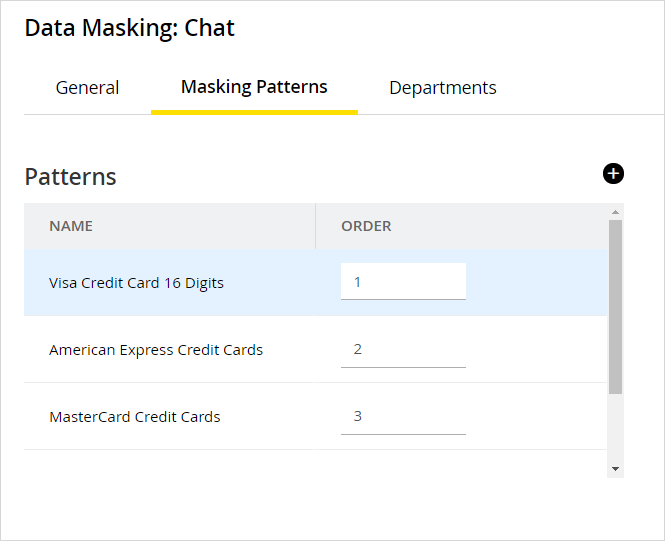
-
On the Department tab, you can see a read-only view of the departments that are using the masking patterns applied by the partition administrator.
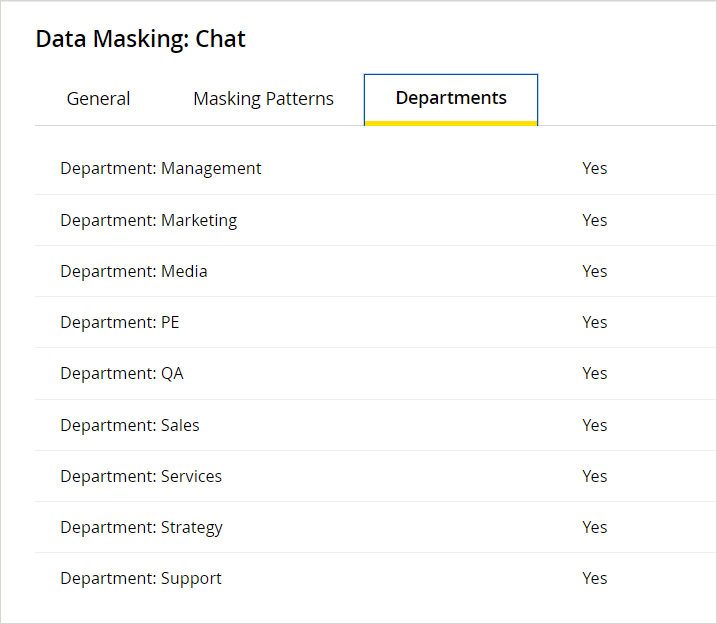
-
Click the Save button.
-
After saving the changes, validate the patterns selected for the channel by using the Validate button.
At the Department Level
A department administrator with the following actions can perform this task:
-
Manage Department Security: Allows you to view the patterns applied to channels and to apply patterns to channels.
-
View Department Security: Gives a read-only view of the patterns applied to channels. Users with this action cannot change any configurations.
How much control do department administrators get?
-
If the partition administrator has not given control to department administrators to configure their own settings, the department administrators get a read-only view of the settings configured by the partition administrator.
-
If the department administrator has the option to configure their own settings, and they choose to do so, they are not affected by the changes made to the configurations by the partition administrators.
To apply patterns to the chat channel:
-
From the Partition and Departments dropdown menu, select a department.
-
In the Navigation menu, browse to Apps > Chat & Messaging > Data Masking.
-
On the Properties page, click the Enable Department Settings Toggle button if you do not want to continue to use the settings configured by the partition administrator, and you want to configure data masking for just the department. These options are enabled only if the partition administrator allows department administrators to over-write the partition level settings.
-
On the Properties page, on the General tab, set the following:
-
-
Name: This field is read-only.
-
Description: This field is read-only.
-
Enable data masking: Click the Toggle button to enable data masking for chat messages.
-
Allow customers to send off the record chat messages: Click the Toggle button to enable this setting to allow customers and agents to exchange off the record messages. Data masking rules do not apply to such messages. During a chat, only the customer has the option to enable off-the-record feature. All messages exchanged in this mode are not stored in the system. By default this is set to Yes.
-
-
-
On the Masking Patterns tab, click the Add
 button and select the patterns to be applied to the chat channel and define the order of the patterns. While defining the order make sure that the longest pattern is on top followed by the short patterns. This ensures that patterns that use smaller matches do not partially mask the text that would match the longer text.
button and select the patterns to be applied to the chat channel and define the order of the patterns. While defining the order make sure that the longest pattern is on top followed by the short patterns. This ensures that patterns that use smaller matches do not partially mask the text that would match the longer text.For example, if you are selecting both Visa Credit Card 16 Digits and Visa Credit Card 13 Digits, make sure the order is - Visa Credit Card 16 Digits and then Visa Credit Card 13 Digits. If the order is not correct, and let us say you mask the following content: Visa 16: 4485-0713-3727-3343 and Visa 13: 4222-2222-2222-2, it will get masked as Visa 16: ****************343 and Visa 13: ****************. You will notice that the 16 digit credit card did not get masked properly.
-
Click the Save button.
-
After saving the changes, validate the patterns selected for the channel by using the Validate button.
Related Topics