Setting Up Notifications
Notifications are messages sent to administrators using the messaging infrastructure. Users can receive a notification when a chat gets abandoned. Along with notifications, the transcript of a chat can also be sent. Notifications can be sent to internal users as well as to external email addresses.
The difference between a transcript and a notification is that a transcript is sent to the customer with whom the chat session is held and a notification is sent to administrators when a chat is abandoned. You can create an entry point without selecting the option of sending a transcript or notification.
To send a notification:
-
From the Navigation menu, browse to Apps > Chat & Messaging > Entry Points.
-
On the List page, select an entry point.
-
On the Properties page, on the Notification tab, go to the Conditions section and click the Toggle
 button in the Send notification on abandon field if you want to send notifications for abandoned chats.
button in the Send notification on abandon field if you want to send notifications for abandoned chats. -
In the Message section, provide the following details:
-
To: Click the Add
 button. From the Add user window, select to whom you want to send the notifications. You can send notifications to internal users and filter the list of users based on Departments, User Groups, and User names. On the External Email Addresses tab of the window, you can add external email addresses.
button. From the Add user window, select to whom you want to send the notifications. You can send notifications to internal users and filter the list of users based on Departments, User Groups, and User names. On the External Email Addresses tab of the window, you can add external email addresses. -
Subject: Type a subject for the notification to be sent.
-
Message: Type a message in the text box. You can use the text box toolbar to edit the text.
-
Append chat transcript at the bottom of the message: Click the Toggle
 button if you want to send the chat transcript with the notification.
button if you want to send the chat transcript with the notification.
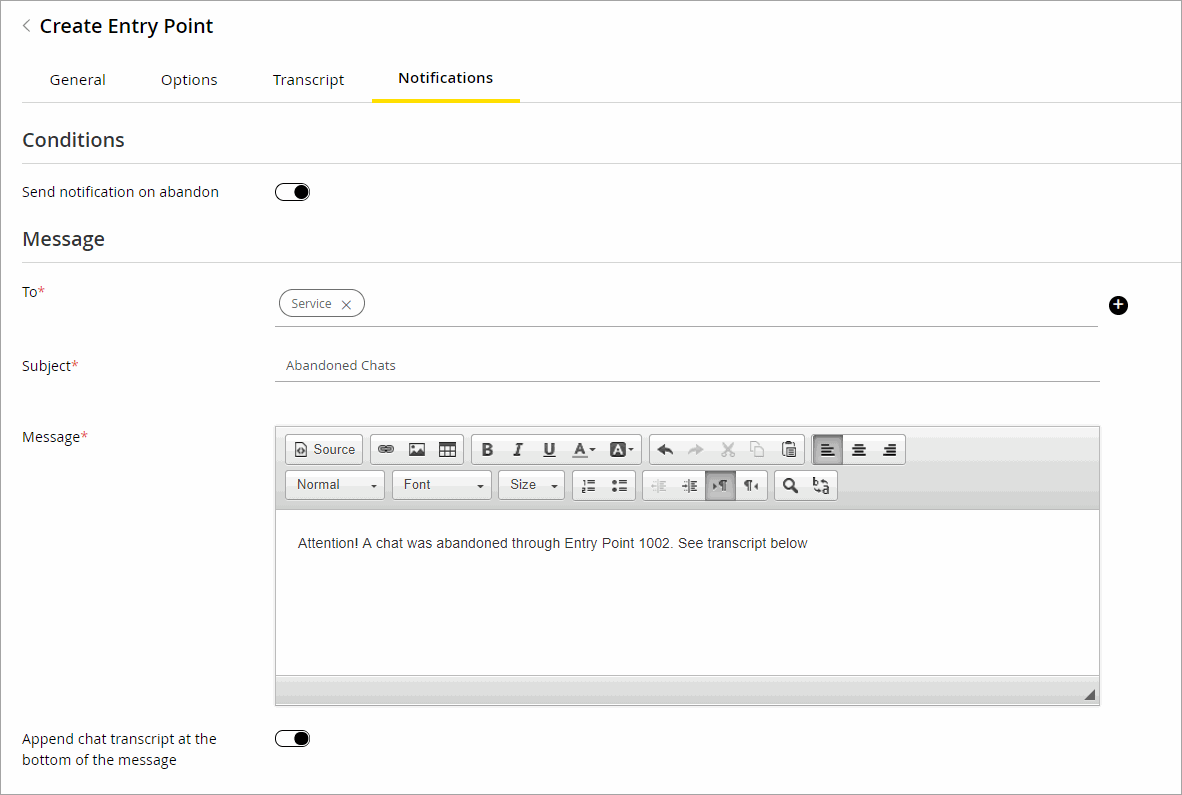
-
-
Click the Save button.
Related Topics