Creating User Roles
To create a user role:
-
Based on where you want to create a user role, do one of the following:
-
If you are a partition administrator, from the Partition and Departments dropdown menu, go to the partition space.
-
If you are a department administrator, from the Partition and Departments dropdown menu, go to a department.
-
-
In the Navigation menu, browse to User > Roles.
-
On the List page toolbar, click the New
 button.
button.You cannot create more than 25 user roles.
-
On the Properties page, on the General tab, set the following:
-
Name: Provide a name for the role.
-
Description: Provide a brief description.
-
Template: From the dropdown list, select an available template or select Custom Template to start with a blank role. The template cannot be changed once you save the role.
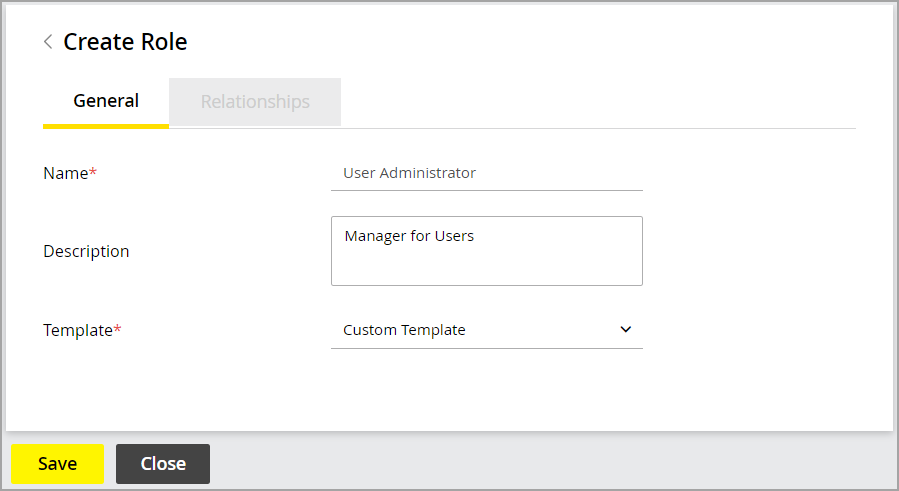
-
-
Click the Save button. This enables the Relationships tab.
-
Next, go to the Relationships tab and do the following:
-
In the Actions section, click the Add
 button and select the actions to be included in the role.
button and select the actions to be included in the role.-
When you start with a custom template, the role does not have any actions associated with it. While selecting the actions for the role, make sure you select all the actions that are required to do a task. For example, if you want a user with this role to be able to manage resolution codes, then make sure you assign all four actions, Resolution - Create, View, Edit, and Delete, to the role.
-
If you started with a pre-configured template, like the Agent Template, the Actions section will show the list of actions associated with the template. You can customize the role by adding or removing actions. If you feel you want to go back to the original list of actions, you can restore the role to its default state.
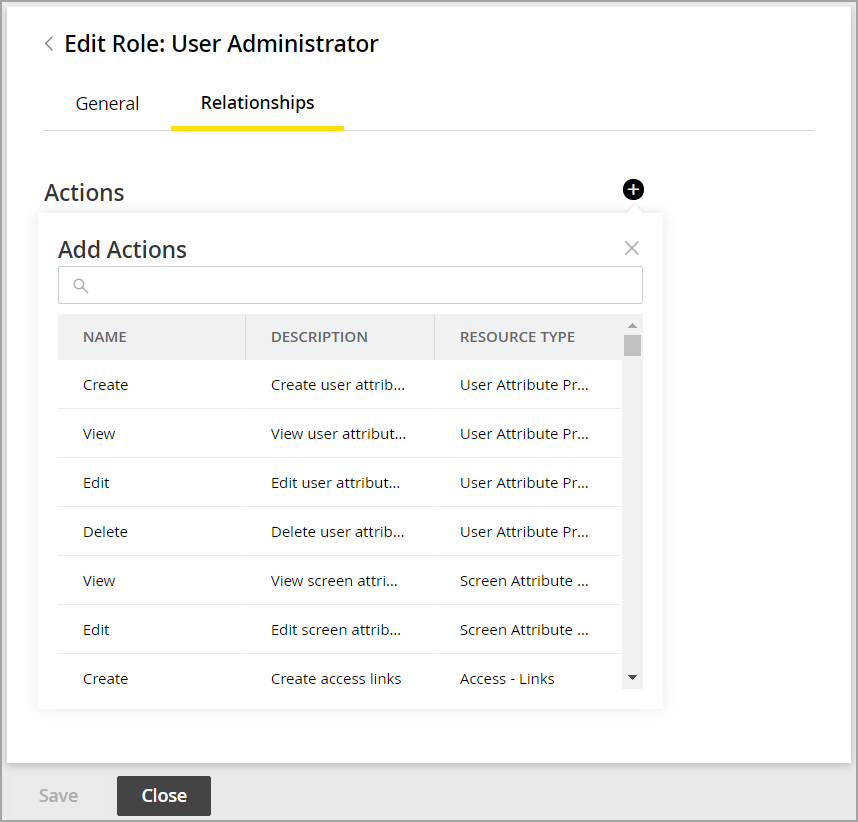
-
-
-
-
Next in the Users section, click the Add
 button and assign the role to users.
button and assign the role to users.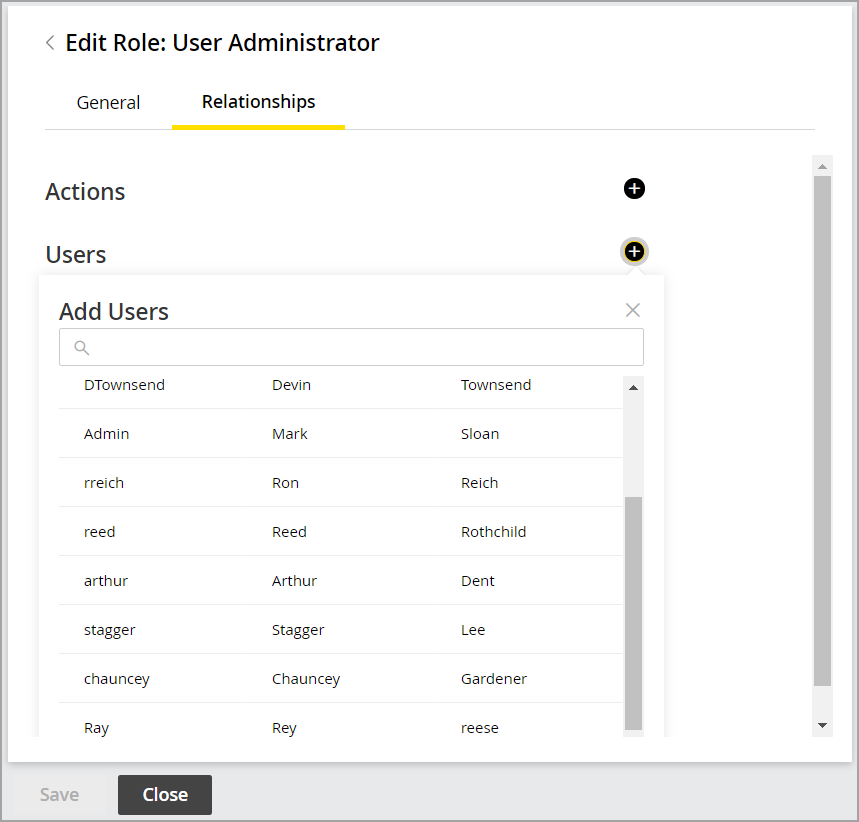
-
In the User Groups section, click the Add
 button and assign the role to user groups. You can also choose to assign roles to users individually. However, it is recommended that you assign roles to user groups; it helps you manage your users better.
button and assign the role to user groups. You can also choose to assign roles to users individually. However, it is recommended that you assign roles to user groups; it helps you manage your users better.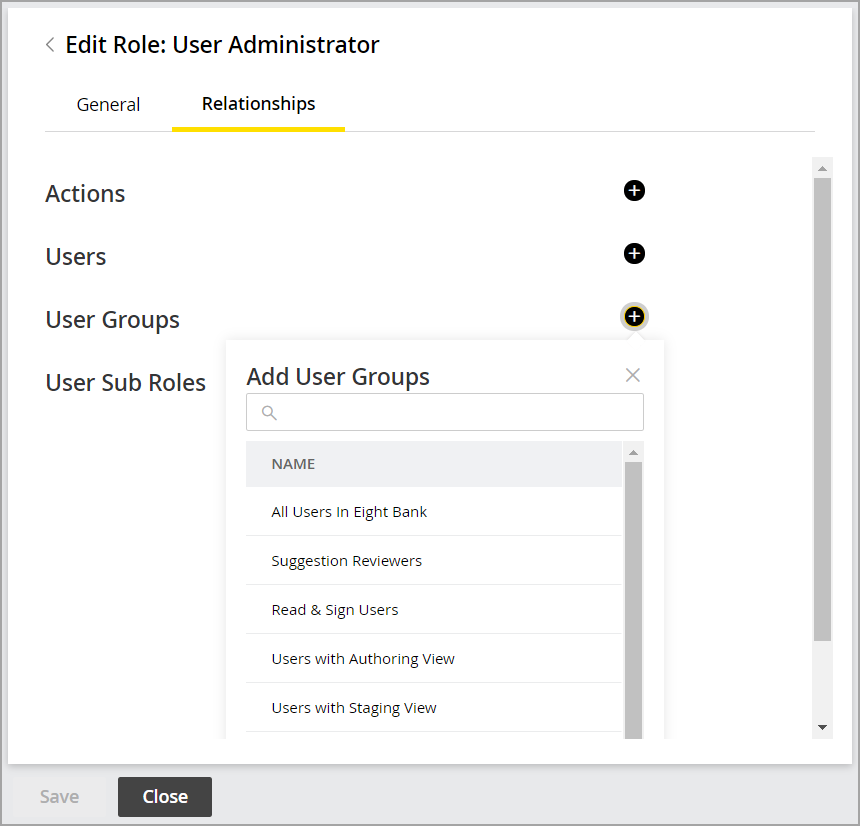
-
In the User Sub Roles section, click the Add
 button and select the roles you want to associate with this role as sub roles. You can even set default roles as sub roles. To know more about sub roles, see Creating User Sub Roles.
button and select the roles you want to associate with this role as sub roles. You can even set default roles as sub roles. To know more about sub roles, see Creating User Sub Roles.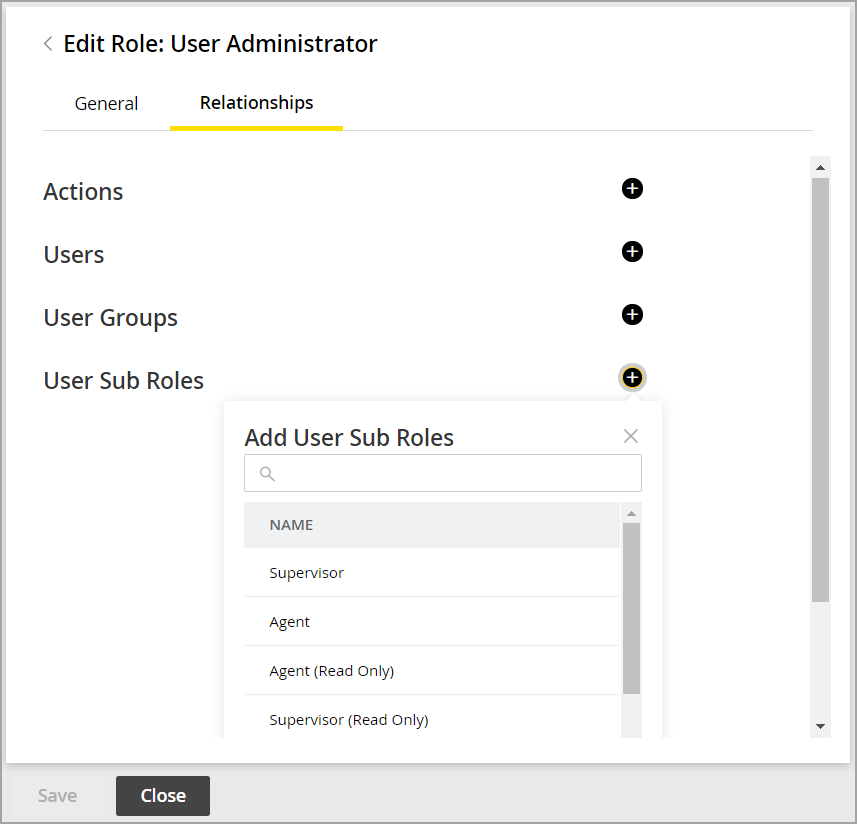
-
-
Click the Save button to save the role that you have created.
Related Topics