Associating Offers With Web Pages
After creating a web page, assign the offers you want to present on that page. You can configure more than one offer for a page and set the order in which the offers should be checked for eligibility conditions.
When multiple offers are associated with a web page, they are presented in the order specified here. You can choose to present all offers configured for a page as they become eligible, or present only the first offer that becomes eligible on a page.
To associate an offer with a web page from the Web Pages screen:
-
Go to the Web Pages screen.
-
Click the name of the page or select a page and click the Edit
 button.
button. -
In the Web Page: Page_Name window, in the Add and Activate Offers section, do the following:
-
Click the Add
 button.
button.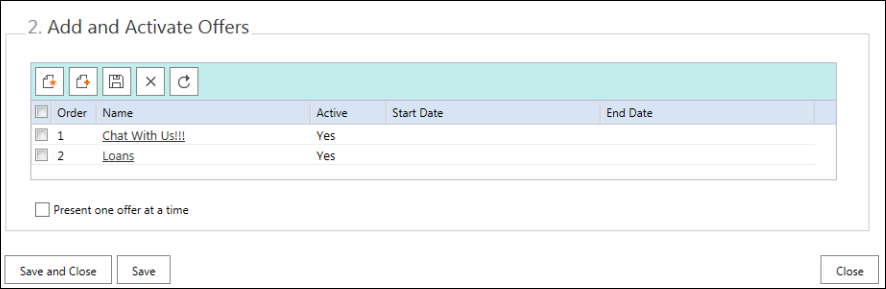
-
From the Offers window select the offers to be presented on the page. You can select multiple offers.
-
To add the offers, click the Add Selected and Close button.
-
To present all the offers configured for a web page as they become eligible, uncheck the Present one offer at a time option. By default this option is selected, which means that only the first offer that becomes eligible on a page is presented and rest of the offers are not considered.
-
After assigning offers to web pages, you need to activate the offer and specify the order of offers.