Configuring Social Media Accounts for YouTube
Configuring a YouTube Account in the Administration Console requires an active YouTube account with a YouTube channel associated with it. To complete the configuration process, the following items are required:
-
The user ID of the YouTube account being configured.
-
The password associated with the YouTube account being configured.
To configure a social media account for YouTube:
-
From the Partition and Departments dropdown menu, select a department.
-
In the Navigation menu, browse to Apps > Social > Accounts.
-
On the List page toolbar, click the New

 button.
button. -
Click the Toggle switch to make the account Active or leave it to set the account to Inactive. The default setting is Inactive.
-
On the Properties page, set the following fields:
-
Name: Provide a name for the account.
-
Description: Provide a brief description.
-
Select a network to configure: From the dropdown menu, select YouTube.
-
-
Click the Connect with YouTube button.
-
In the browser tab that opens, follow all the authorization prompts.
Make sure to select the YouTube channel, not the YouTube account.
-
Copy the authorization code.
-
Return to the Properties page and update the following fields:
-
Authorization Code: Paste the copied authorization code.
-
-
Click the Complete Authorization button and review the following fields:
-
YouTube Channel: This value is generated automatically based on the authorization process performed when generating the necessary authorization code.
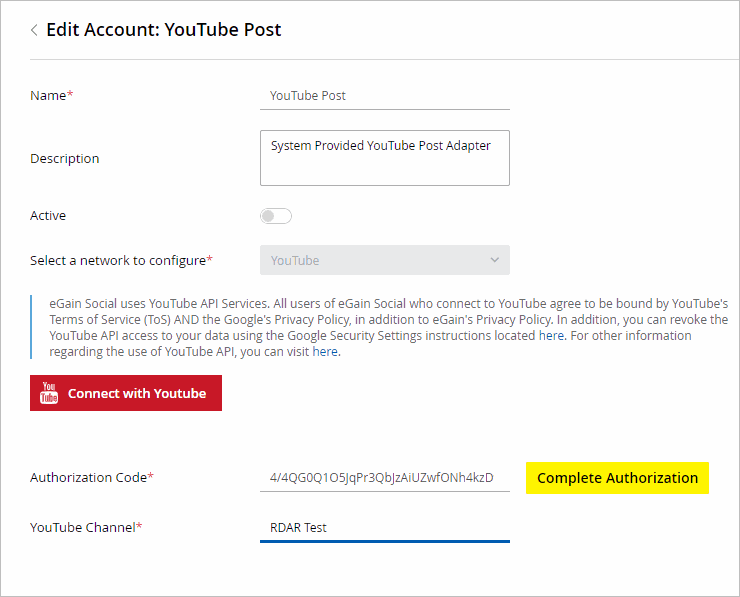
-
-
Click the Save button.
Related Topics