Using the Recycle Bin
The Recycle Bin shows a flat list of deleted items, including both articles and folders, with detailed information to help users track and restore content as needed. For each item, the following details are displayed:
-
Name: The title of the deleted article or folder.
-
Original Path: The folder structure where the item was stored before deletion.
-
Type: Indicates whether the item is an article or a folder.
-
Deleted On: The exact date and time when the deletion occurred.
-
Deleted By: The user who deleted the item.
-
Time Remaining (Days): The number of days left before the item is permanently removed from the system (default is 90 days).
You can search the list by the article title or folder name. You can also sort the list by clicking Deleted On and Deleted By column headers to organize items by the date and user respectively.
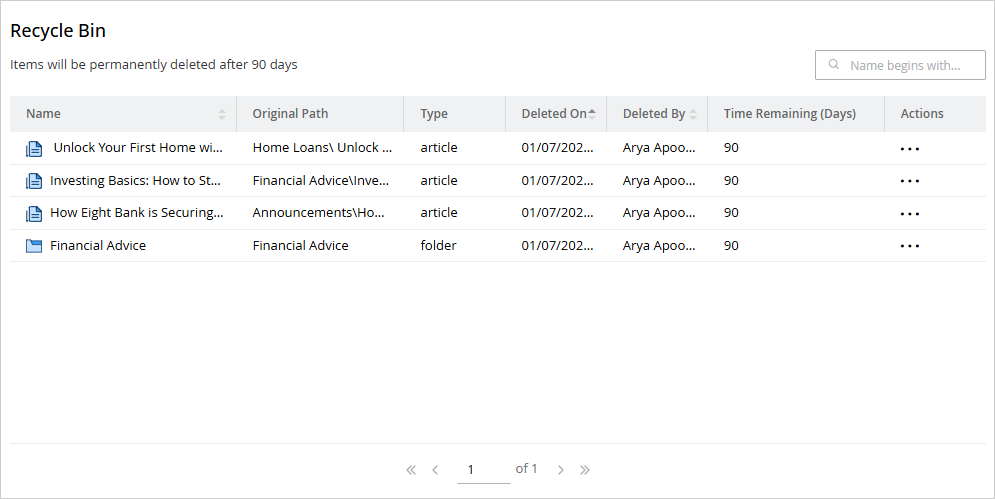
Restoring Article or Folders
To restore article or folder:
- Log in to the Knowledge Console.
- In the Console Toolbar, click the User Options menu and select the Recycle Bin option.
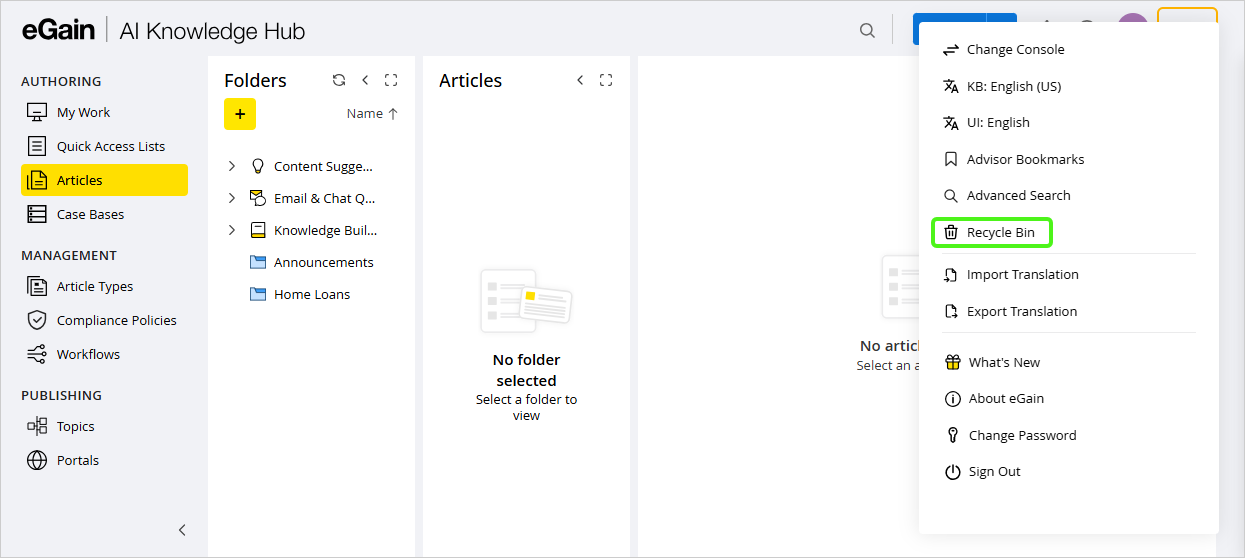
- This opens the Recycle Bin page that lists all the articles and folders that have been deleted.
- For the article or folder that you want to restore, under the Actions column, click the Options button.
- Select the Restore option.
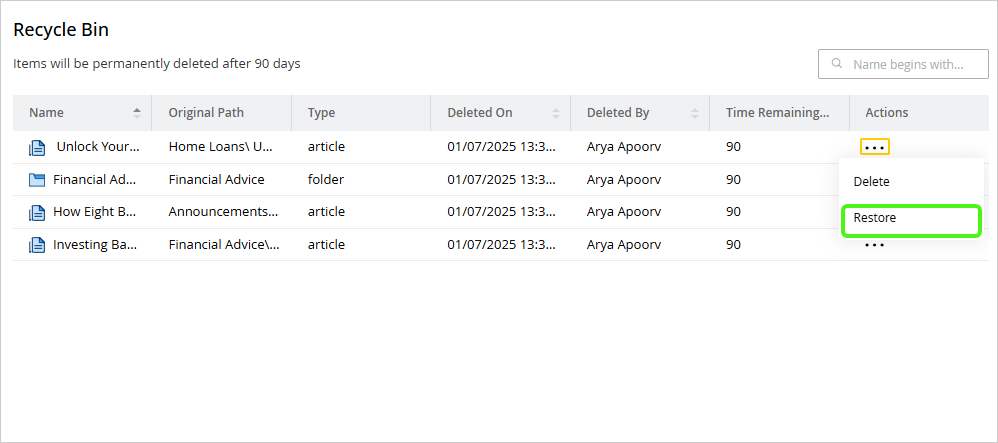
- A warning message pops up. Click the Restore button to confirm the restoration of the selected item.
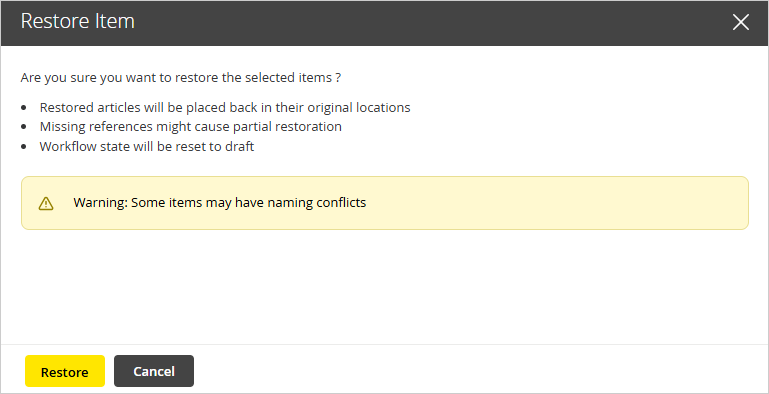
- Once the restoration is complete, a confirmation message is displayed indicating that the restore operation was successful. Click OK to close the message.
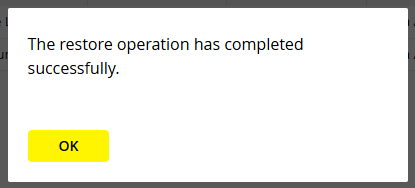
- From the navigation menu, select Articles, and navigate to the folder or article that was restored to view it.
Permanently Deleting Articles or Folders from the Recycle Bin
To permanently delete article or folder:
- Log in to the Knowledge Console.
- In the Console Toolbar, click the User Options menu.
- Select the Recycle Bin option.
- This opens the Recycle Bin page that lists all the articles and folders that have been deleted.
- For the article or folder that you want to delete permanently, under the Actions column, click the Options button.
- Select the Delete option.
- A warning message pops up. Click Yes to confirm deletion.
Related Topics