Creating Hot Leads Analysis Offers
Hot Leads Analysis is a tool that helps you analyze how often visitors would become eligible for an offer on a web page. The Hot Leads Analysis tool is an offer that is never presented to the visitor, but a record is created in the system every time the visitor becomes eligible for an offer. The Offers Manager can decide which offers to actually present by looking at the analytics information for hot leads.
Since this tool is an offer that is not presented to customers, there are fewer options for configuring this offer. For example, you do not need to set design banners for these offers.
To create a hot leads analysis offer:
-
Go to the Offers screen.
-
Click the New
 button.
button. -
In the New Offer window, provide the following in the General Details section:
-
-
Name: Name of the offer.
-
Label: A label for the offer. Labels are used to group offers.
-
Notes: Internal notes for the offer.
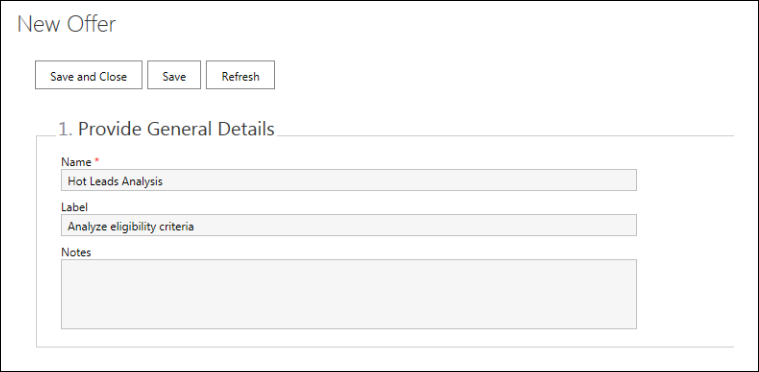
-
-
In the Select Offer Type section, set the following:
-
Offer type: Select the offer type as Hot Leads Analysis.
-
-
In the Create Eligibility Conditions section, do the following:
-
Click the Add
 button.
button. -
In the Condition window, set the following:
-
-
-
-
Type: Select from - Time on site in seconds, Time on page in seconds, Time on field in seconds, Value of field, Referrer URL, and Value of expression.
-
Operand: Specify the field or expression within the page that must be considered. Provide the ID of the field from the HTML source on the web page for which you are creating this condition. For example: <form id="quick-search">. This is only enabled for Time on field, Value of field, and Value of expression types of conditions.
-
Operator: Select from - Equal to, Greater than, Greater than or equal to, Less than, Less than or equal to, Not equal to, Does not contain, Contains, Begins with, and Ends with.
-
Value: Set the value for the condition. For example, for value of field, specify the value the condition should check for, and for time on page, specify the time that will qualify the customer for an offer. The time value is set in seconds.
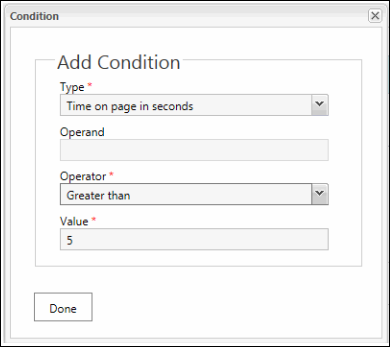
-
-
Click the Close button. To delete an eligibility condition, select the condition and click the Delete  button. To edit one, select the condition and click the Edit
button. To edit one, select the condition and click the Edit  button.
button.
-
-
Specify if an offer will qualify for presentation when all the conditions are met or if any one of the conditions are met.
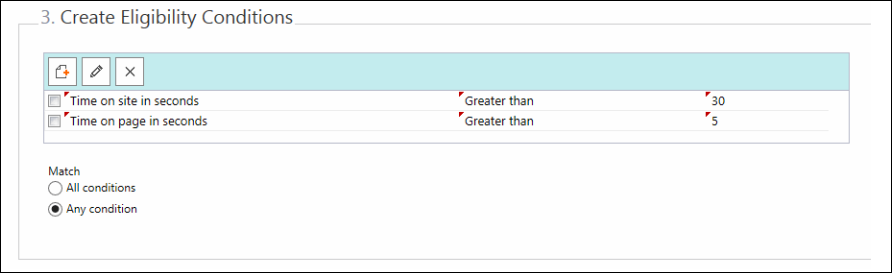
-
Design banners are not configured for Hot Leads Analysis.
-
Click the Save button.
-
The page is refreshed and you see the option to associate pages with the offer. See Assigning Offers to Pages.
Related Topics