User Profiles
A user profile is a collection of access tags that allows users with the appropriate profile to view articles that are restricted to specific audiences. Administrators assign to user profiles various tags and tag groups from the different tag categories.
User profiles can be assigned to the following:
-
Knowledge Portals
-
Users
Up to 200 user profiles can be created in a department.
Knowledge portals can be assigned default user profiles, defining a base level of access for both users and website visitors. User profiles can also be assigned to users, defining the articles that the user is allowed to view. Multiple user profiles can be assigned to the same user. For more information, see Creating Department Users.
Before you can begin making any user profiles, you must first create the necessary tag categories and tags. For more information, see Creating Tags.
To create a user profile:
-
From the Partition and Departments dropdown menu, select a department.
-
From the Navigation menu, browse to Personalization > User Profiles.
-
On the List page toolbar, click the New
 button.
button. -
On the Properties page, on the General tab, provide the following:
-
Name: The name of the user profile.
-
Description: The description of the user profile.
-
Translate Content: Click the Toggle button to have this user profile be considered for translation when the content is exported for translation.
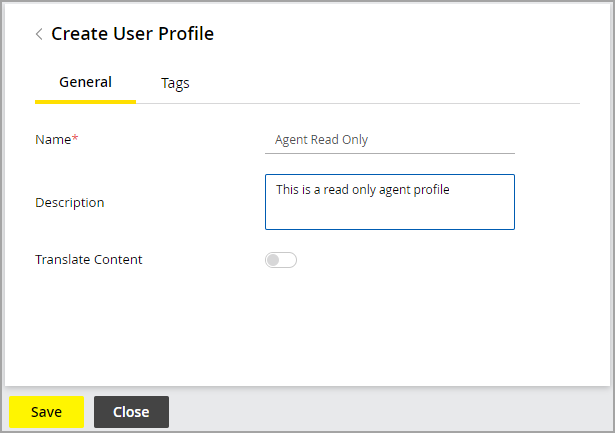
-
-
On the Tags tab, in the Tags section, click the Add
 button and select a category from the dropdown menu. Next, add tags to the user profile.
button and select a category from the dropdown menu. Next, add tags to the user profile. -
In the Tag Groups section, click the Add
 button and select a category from the dropdown menu. Next, add tag groups to the user profile.
button and select a category from the dropdown menu. Next, add tag groups to the user profile. -
Click the Save button.
Assigning User Profiles to Users
The user profiles you create can be directly assigned to users for them to use while navigating the knowledge portal. While a default user profile can be assigned to a knowledge portal, assigning profiles to individual users allows them to use the user profiles assigned to them to view articles on the knowledge portal suitable to them.
With the assistance of user profiles, users see only the articles they need or have access to see while on that profile, effectively limiting the articles to a smaller number and improving search effectiveness on portals with a large knowledge base. If the user has multiple profiles assigned, the user can switch to a different profile while in the knowledge portal to view a different set of articles.
To assign user profiles to users:
-
From the Partition and Departments dropdown menu, select a department.
-
From the Navigation menu, browse to User > Users.
-
On the List page, select a user.
-
On the Properties page, on the Relationships tab, navigate to the User Profiles section.
-
Click the Add
 button and select the desired profile for this user from the User Profiles list.
button and select the desired profile for this user from the User Profiles list. -
Click the Save button.
Related Topics