Creating User Setting Groups
Administrators can allow a handful of department settings to be configured at the user level. These settings can be configured using the user settings group or the user preferences. In the user settings group, the administrator can configure settings for a group of users within the same departments to have different values.
The user setting group is not the same as the user group. A user can belong to multiple user groups but can belong to only one user settings group.
To create a user setting group:
-
From the Partition and Departments dropdown menu, select a department.
-
From the Navigation menu, browse to User > Setting Groups.
-
On the List page toolbar, click the New
 button.
button. -
On the Properties page, on the General tab provide the Name and Description.
The name of the group cannot be changed once the setting is saved.
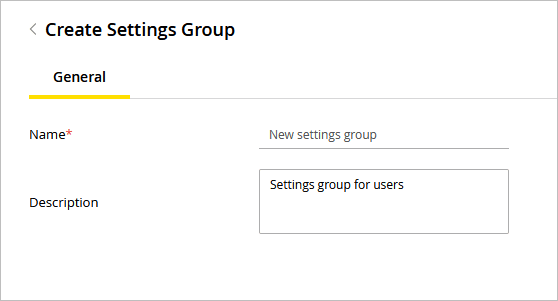
-
Click the Save button. The Settings and Relationship tabs are enabled only after the settings group is saved.
-
Go to the Settings tab to configure the values for the settings. Scroll down the list of settings to perform the following:
-
In the Value field for each setting, provide a value for the setting. For more information about the different settings available, see Configuring Department Settings.
-
If you are configuring the setting for all users in the group, click the Editable at lower level checkbox. If Editable at lower level is enabled, the users in that group can change the value of the setting from the user preferences. If left unchecked, the value of the setting cannot be changed at the user level.

-
-
Go to the Relationships tab and select users for the group from the list of available users. Only the users who are not a part of any other user settings group are displayed.
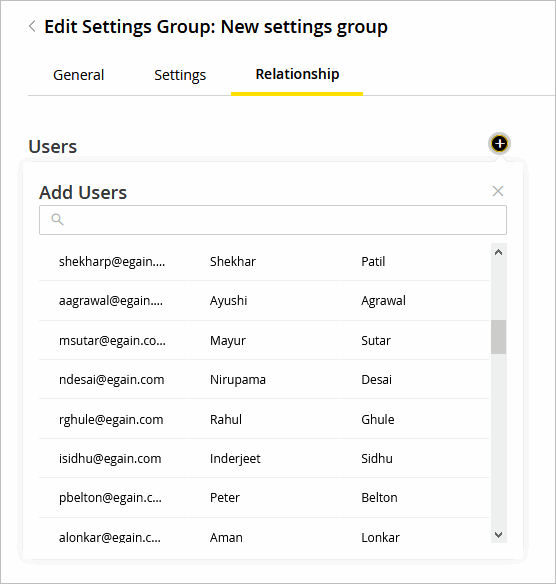
-
Click the Save button.
Related Topics