Setting Up the Resource Template Manager Gadget
The Resource Template Manager Gadget must be paired with the Resource Browser Gadget.
To set up the Resource Template Manager and Resource Browser gadgets:
-
Ensure you are on your home page and use the Gadgets menu to add both the Resource Browser Gadget and the Resource Template Manager Gadget (see the chapter on Dashboards for more information on how to add gadgets to your home page).
-
Ensure that the gadget borders and title bars are visible – if they are currently hidden then click the Gadgets drop-down menu and select Toggle Borders to show them.
-
Toggle the Accept
 or Ignore
or Ignore  icons in the Resource Template Manager Gadget’s toolbar to accept inputs. This will allow the gadget to accept inputs from the Resource Browser gadget.
icons in the Resource Template Manager Gadget’s toolbar to accept inputs. This will allow the gadget to accept inputs from the Resource Browser gadget. -
Click the Settings
 icon in the Resource Browser gadget’s toolbar to choose which resource type you want to browse. Click the Enable Create checkbox to allow a user to create new resources as well as to browse existing ones.
icon in the Resource Browser gadget’s toolbar to choose which resource type you want to browse. Click the Enable Create checkbox to allow a user to create new resources as well as to browse existing ones. -
Consider saving this pair of gadgets as a dashboard (app) so that you can re-use it later or allow other users to access it. See the Dashboards for more information.
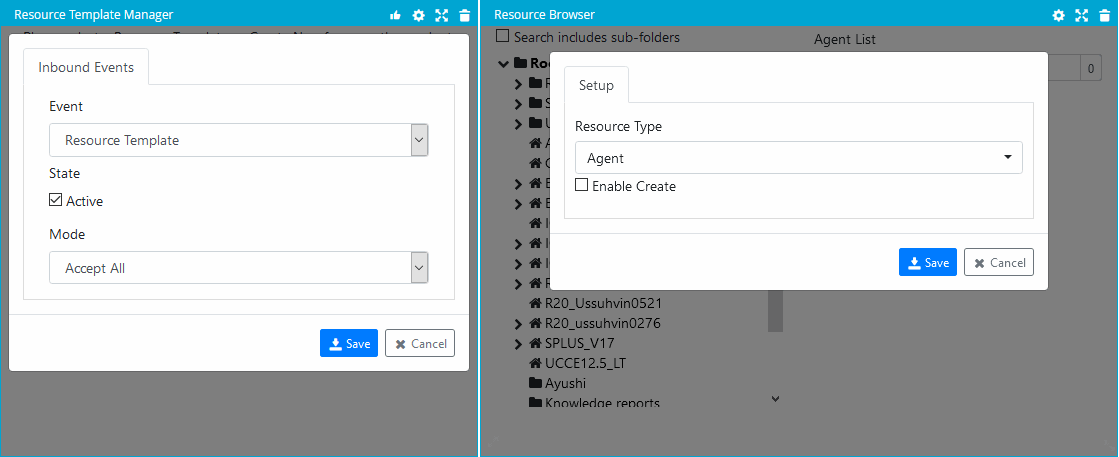
Related Information