Uploading a New Report Stylesheet
To upload a new report stylesheet:
- Add Resource Manager Gadget to your home page or open a dashboard that includes it.
- In the Resource Manager Gadget, from the dropdown menu select the resource type: Report Style Sheet.
- In the gadget toolbar, click the New
 button.
button. - Provide the following details:
- Folder: Select a folder to save the new stylesheet.
- File Path: Click Choose File to browse and select the stylesheet file you want to upload.
- Display Name: Enter a display name.
- Description: Enter a description. This is optional.
- Type: Select one of the following stylesheet types:
- Historical: Select for historical reports.
- Realtime: Select for real-time reports.
- Default Box : Check the Default box to set the stylesheet as the organizational default stylesheet.
Only one stylesheet can be set as default for each type (Historical or Real-time). If a stylesheet is saved as default, then the current default stylesheet for that type is no longer the default.
- Click the Save button.
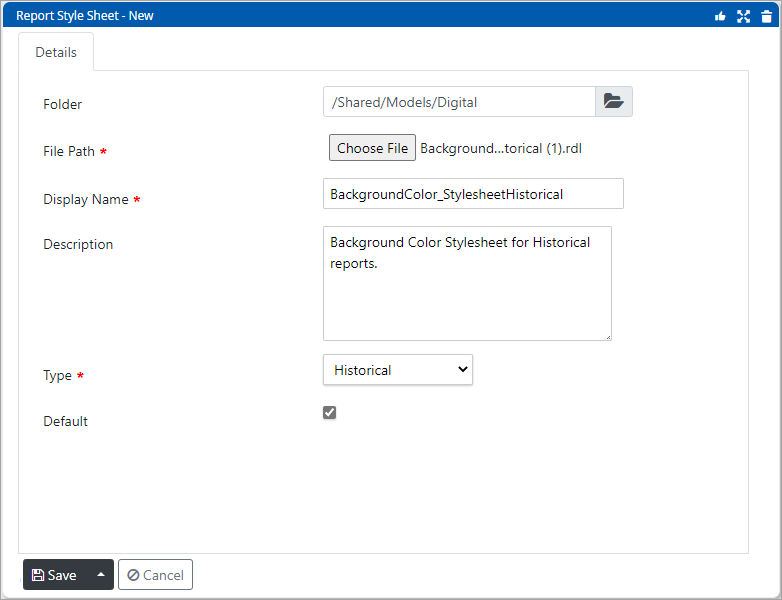
Related Topics