About Bulk Provisioning
Bulk Provisioning is used within Cisco Unified CCE.
Bulk Provisioning allows the application to quickly and easily define sets of agents and skill groups that should be associated with each other.The selection of agents and skill groups to provision can be done manually or via search queries, which can filter them based on combinations of attributes. These search filters can be saved for repeated use. Search criteria could be folder location, text filters (prefixes), existing memberships and skill groups that apply.
For example, you can specify all agents in a particular team who already belong to skill group A should also belong to skill group B. You can add exclusions to the search query, as well. For example, you can exclude all supervisors in this search so that supervisors are not included in the provisioning process. Or, you could also exclude any agents from skill group A who also belong to another skill group, skill group C, for example. In this scenario, the application is able to quickly filter agents based on the criteria and understand that agents who are not supervisors can therefore be provisioned to group A and group B, or group A and group C, but not all three at once.
The assignment of agents to multiple skill groups can be scheduled on a calendar to be performed automatically as one-time job or a recurring job. Reporting is built in to verify when reskilling has been successful and to identify where the job may have failed.
Bulk Provisioning consists of the following aspects:
-
Agent Sets: A specific list of agents or search criteria that automatically selects the relevant agents. These are defined using the Resource Set Manager Gadget.
-
Skill Group Sets: A specific list of skill groups or search criteria that automatically selects relevant skill groups. These are also defined using the Resource Set Manager Gadget.
-
Provisioning Template: Each template defines the Skill Group Set that can be applied to agents. The Skill Group Set can either append or replace an agent’s existing skill groups. Provisioning Templates are defined using the Provisioning Resource Template Manager Gadget.
-
Provisioning Jobs: Each provisioning job has a defined schedule and stipulates both an Agent Set and a Provisioning Template. At the scheduled time, the job finds all agents in the Agent Set and provisions them according to the template. Provisioning Jobs are created, managed and monitored using the Bulk Provisioning Gadget.
- Provisioning Job Owner: Each provisioning job is owned by a particular user (which by default is the user who created the job). The provisioning job is constrained by any limits in the owner’s permissions – e.g. the job cannot provision agents that the owner cannot provision manually. Ownership of Provisioning Jobs is updated using the Bulk Provisioning Gadget.
Bulk provisioning can be useful for a variety of scenarios, such as listed in the following table.
|
Users |
How to Use Bulk Provisioning |
|---|---|
|
Provisioning new agents as required for their line of business. |
|
|
Define default skills for each set of agents. |
|
|
Re-skilling of agents to meet an anticipated demand (for example product launch or retail peak period). |
|
|
Emergency re-skilling of agents to meet sudden demand. |
|
About Bulk Provisioning Gadgets
There are three gadgets used for Bulk Provisioning:
-
Resource Set Manager Gadget
-
Provisioning Resource Template Manager Gadget
-
Bulk Provisioning Gadget
Configuring the Dashboard for Bulk Provisioning
Since all three gadgets work together to make the Bulk Provisioning process possible, there may be instances in which changes need to be made in multiple gadgets before a provisioning job can successfully run again. Therefore, it is recommended to have all three gadgets present on the dashboard for ease of access.
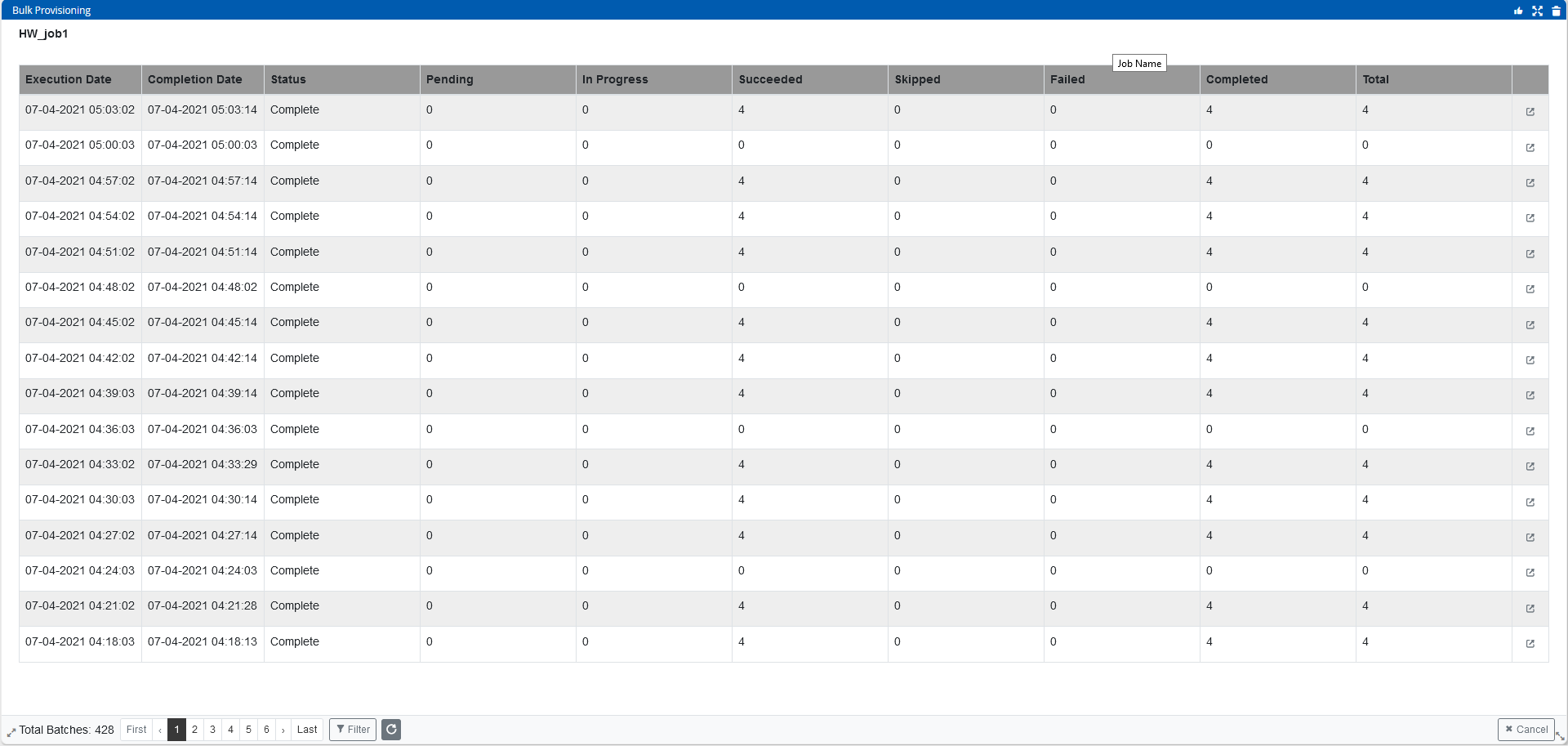
For more information about adding gadgets to your dashboard, see Gadget Manager and About Dashboards.
Bulk Provisioning Configuration Process
Before performing any tasks with the various Bulk Provisioning gadgets, however, it is important to understand the process in which everything should be configured.
-
In the Resource Set Manager Gadget:
-
Create a Resource Set consisting of agents and a Resource Set consisting of skill groups for which those agents should be provisioned.
-
Specify the peripheral for the Resource Set. All resources to be included in the set must belong to the same peripheral.
-
Use lists to individually pick, or create search queries to select the agents and skill groups for the set.
For details, see Managing Agent and Skill Group Sets.
-
-
In the Provisioning Template Gadget:
-
Create a Provisioning Template.
-
Select the mode in which the skill group is applied through this template: Append or Replace.
For details, see Managing Provisioning Templates.
-
-
In the Bulk Provisioning Gadget:
-
Create a Provisioning Job and assign a schedule to it.
-
Monitor and review the provisioning job to verify it was successful and troubleshoot any issues.
-
More information about the Bulk Provisioning gadgets and the various tasks mentioned is explained in further detail in the following sections.
For details, see Managing Provision Jobs.
-
Related Information