Editing Themes
While making changes in the theme workspace, the modifications can be viewed simultaneously in the theme workspace. This is helpful for users to determine if the changes are appropriate for their business requirements.
To edit themes:
-
In the Navigation Menu, browse to Publishing >Themes.
-
On the Themes page, navigate to the Custom Themes section and click the Edit button next to the theme you want to customize.
-
In the theme workspace, from the dropdown menu, select the portal for which you want to make the changes.
-
You can select the audience for the portal by choosing one of the following options: Agent or Customer.
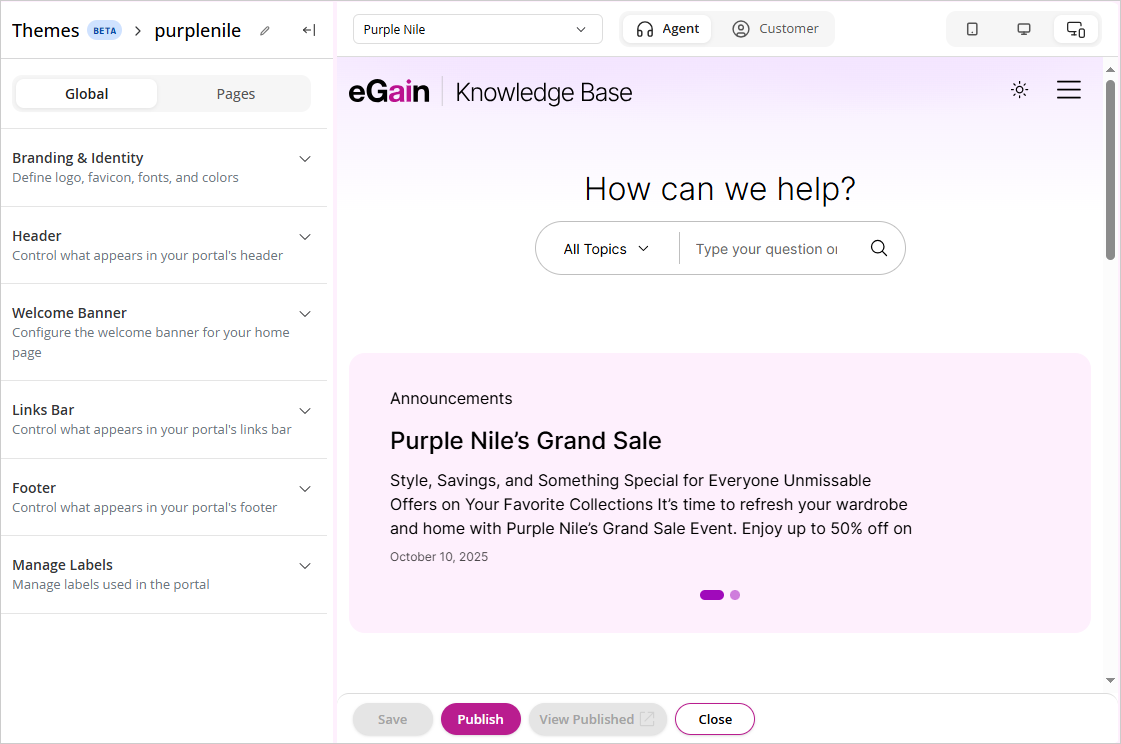
-
In the global tab, you can configure the branding and identity, header, welcome banner and labels for the theme. For more information, see About Global Settings.
-
In the Pages tab, from the dropdown, you can select one of the following available pages and set up the overall layout- Home, Topic and Article.
-
You can also edit the name and description of the theme by clicking the Edit
 button next to the theme name.
button next to the theme name. -
You can choose from the available layout modes: Mobile, Desktop (1600px), or Responsive.
-
Once you are done making your changes, click the Save button.
-
Click the Close button to go back to the Themes List page.
Related Topics